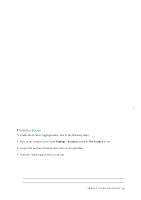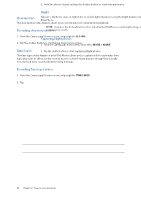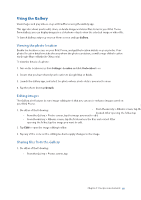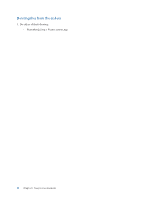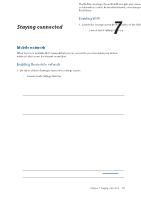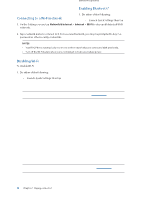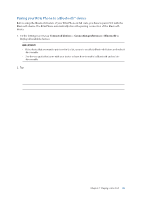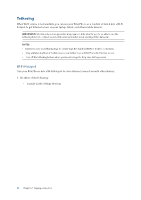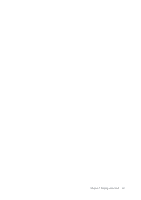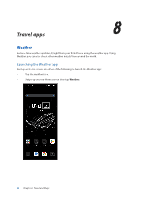Asus ROG Phone 8 Pro series AI2401 English Version E-manual - Page 58
Connecting to a Wi-Fi network, Disabling Wi-Fi, Bluetooth®, Enabling Bluetooth®
 |
View all Asus ROG Phone 8 Pro manuals
Add to My Manuals
Save this manual to your list of manuals |
Page 58 highlights
Connecting to a Wi-Fi network 1. On the Settings screen, tap Network & internet > Internet > Wi-Fi to display all detected Wi-Fi networks. 2. Tap a network name to connect to it. For a secured network, you may be prompted to key in a password or other security credentials. NOTES: • Your ROG Phone automatically reconnects to the network that you connected with previously. • Turn off the Wi-Fi feature when you're not using it to help save battery power. Disabling Wi-Fi To disable Wi-Fi: 1. Do either of the following: • Launch Quick Settings then tap > Network & internet > Internet. • Swipe up on your Home screen then tap Settings > Network & internet > Internet. 2. Slide the Wi-Fi switch to the left to turn off the Wi-Fi. NOTE: You can also disable the Wi-Fi from Quick Settings screen. See Quick Settings on how to launch Quick Settings screen. Bluetooth® Use the Bluetooth feature of your ROG Phone to send or receive files and stream multimedia files with other smart devices over short distances. With Bluetooth, you can share your media files with your friends' smart devices, send data for print with a Bluetooh printer, or play music files with a Bluetooth speaker. Enabling Bluetooth® 1. Do either of the following: • Launch Quick Settings then tap > Connected devices. • Swipe up on your Home screen then tap Settings > Connected devices. 2. Tap Pair new device or Connection preferences. 3. Slide the Bluetooth switch to the right to turn on the Bluetooth. NOTE: You can also enable the Bluetooth from Quick Settings screen. See Quick Settings on how to launch Quick Settings screen. 58 Chapter 7: Staying connected