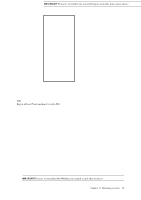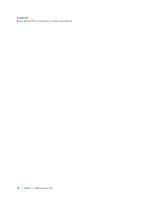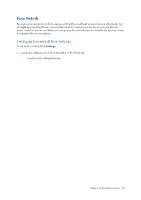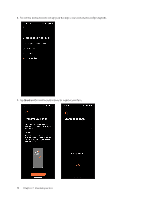Asus ROG Phone 8 Pro series AI2401 English Version E-manual - Page 71
Maintain your Zen, Keeping your device up-to-date, Updating your system, Storage, Backup, Reset
 |
View all Asus ROG Phone 8 Pro manuals
Add to My Manuals
Save this manual to your list of manuals |
Page 71 highlights
10 Maintain your Zen Maintain your Zen 10 Keeping your device up-to-date Keep your ROG Phone in the loop of Android system updates and upgraded apps and features. Updating your system 1. Swipe up on your Home screen then tap Settings. 2. On the Settings screen, slide down to display other items then tap System > System update to check for system updates. 3. Tap on the System updates screen to set up automatic download of system updates. Storage You can store data, apps, or files on your ROG Phone (internal storage), on an external storage, or on an online storage. You need an internet connection to transfer or download your files on an online storage. Use the bundled USB cable to copy files to or from the computer to your ROG Phone. Backup Back up data, Wi-Fi passwords, and other settings to Google servers using your ROG Phone. 1. Swipe up on your Home screen then tap Settings > System > Backup. 2. From the Backup window, you can: • Back up to Google Drive: This feature backs up your data, Wi-Fi passwords, and other settings to Google Drive when enabled. Reset Reset network settings and app preferences, or reset factory defaults. 1. Swipe up on your Home screen then tap Settings > System > Reset options. 2. From the Reset window, you can: • Reset Wi-Fi, mobile & Bluetooth: This feature restores Wi-Fi passwords, and other network settings. • Erase all settings: Erases all settings on phone. • Erase all data (factory reset): Erases all data on phone. Chapter 10: Maintain your Zen 71