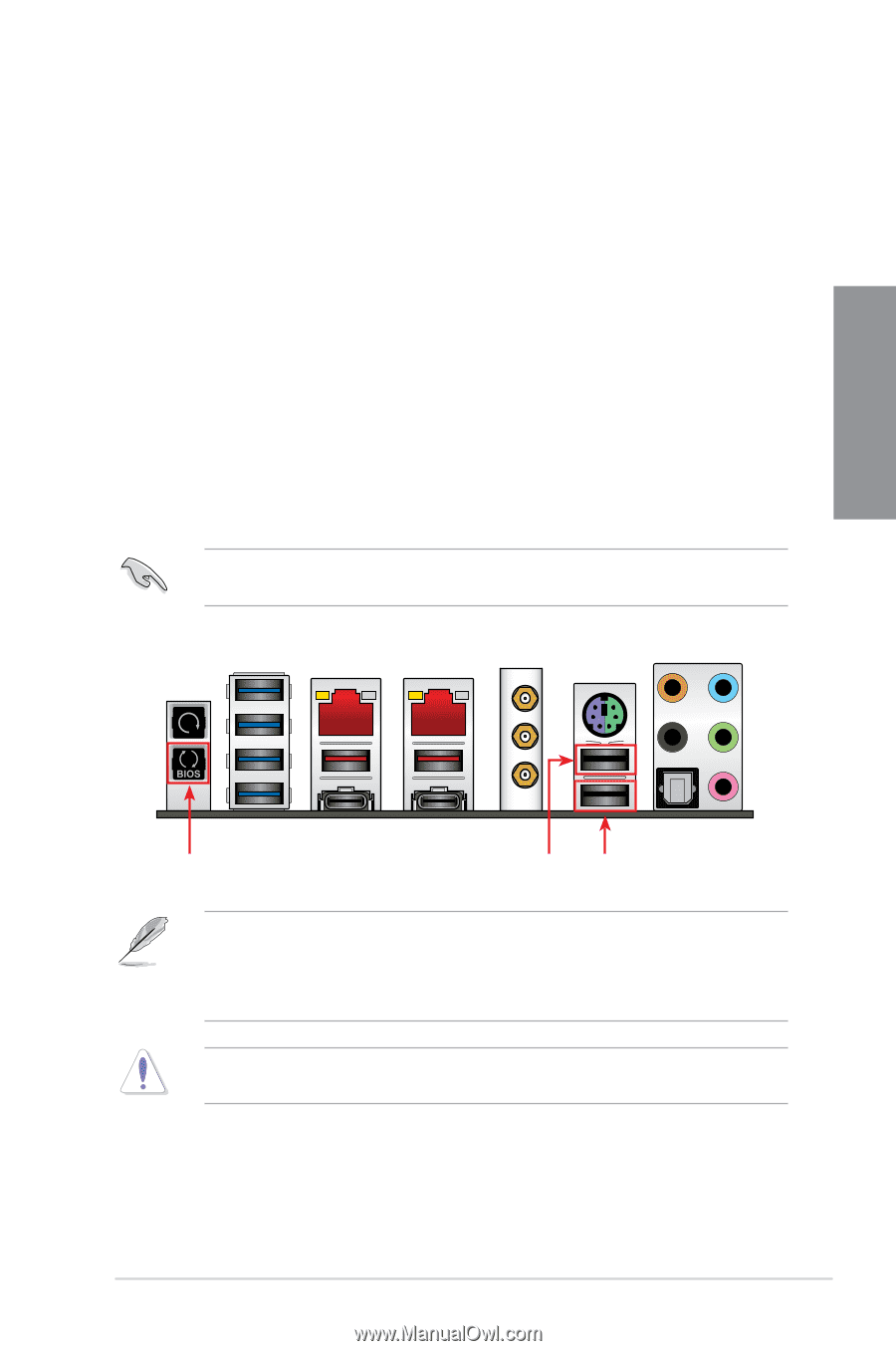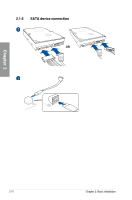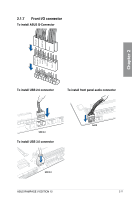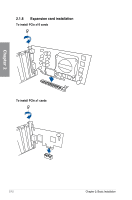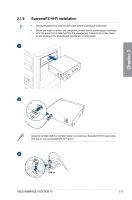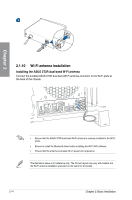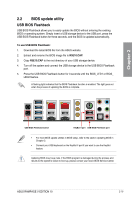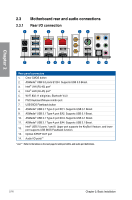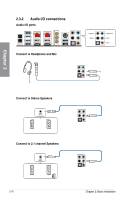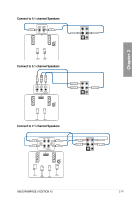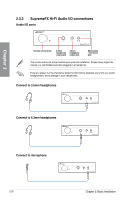Asus ROG RAMPAGE V EDITION 10 RAMPAGE V EDITION 10 Users Manual English - Page 69
BIOS update utility, USB BIOS Flashback
 |
View all Asus ROG RAMPAGE V EDITION 10 manuals
Add to My Manuals
Save this manual to your list of manuals |
Page 69 highlights
Chapter 2 2.2 BIOS update utility USB BIOS Flashback USB BIOS Flashback allows you to easily update the BIOS without entering the existing BIOS or operating system. Simply insert a USB storage device to the USB port, press the USB BIOS Flashback button for three seconds, and the BIOS is updated automatically. To use USB BIOS Flashback: 1. Download the latest BIOS file from the ASUS website. 2. Extract and rename the BIOS image file to R5E10.CAP. 3. Copy R5E10.CAP to the root directory of your USB storage device. 4. Turn off the system and connect the USB storage device to the USB BIOS Flashback port. 5. Press the USB BIOS Flashback button for 3 seconds until the BIOS_LED1 or BIOS_ LED2 flashes. A flashing light indicates that the BIOS Flashback function is enabled. The light goes out when the process of updating the BIOS is complete. USB BIOS Flashback button KeyBot II port USB BIOS Flashback port • For more BIOS update utilities in BIOS setup, refer to the section Updating BIOS in Chapter 3. • Connect your USB keyboard on the KeyBot II port if you want to use the KeyBot feature. Updating BIOS may have risks. If the BIOS program is damaged during the process and results to the system's failure to boot up, please contact your local ASUS Service Center. ASUS RAMPAGE V EDITION 10 2-15