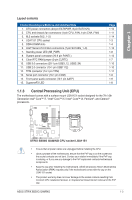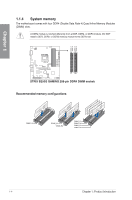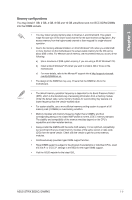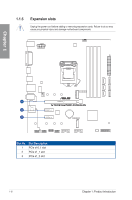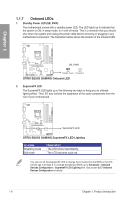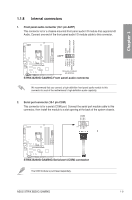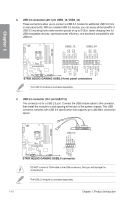Asus ROG STRIX B250G GAMING STRIX B250G GAMING Users ManualEnglish - Page 20
Onboard LEDs, STRIX B250G GAMING SupremeFX LED Lighting
 |
View all Asus ROG STRIX B250G GAMING manuals
Add to My Manuals
Save this manual to your list of manuals |
Page 20 highlights
Chapter 1 1.1.7 Onboard LEDs 1. Standby Power LED (SB_PWR) The motherboard comes with a standby power LED. The LED lights up to indicate that the system is ON, in sleep mode, or in soft-off mode. This is a reminder that you should shut down the system and unplug the power cable before removing or plugging in any motherboard component. The illustration below shows the location of the onboard LED. SB_PWR ON OFF Standby Power Powered Off STRIX B250G GAMING Onboard LED 2. SupremeFX LED The SupremeFX LED lights up in the following two ways to bring you an ultimate lighting effect. This LED also outlines the separation of the audio components from the rest of your motherboard. SupremeFX LED STRIX B250G GAMING SupremeFX LED Lighting Lit mode Breathing mode Still mode Description The LED blinks intermittently. The LED becomes solid red. You can turn off the SupremeFX LED or change the lit modes from the BIOS or the LED Control app in Ai Suite 3. To change the setting in BIOS, go to Advanced > Onboard Devices Configuration > SupremeFX LED Lighting item. See section 3.6.7 Onboard Devices Configuration for details. 1-8 Chapter 1: Product Introduction