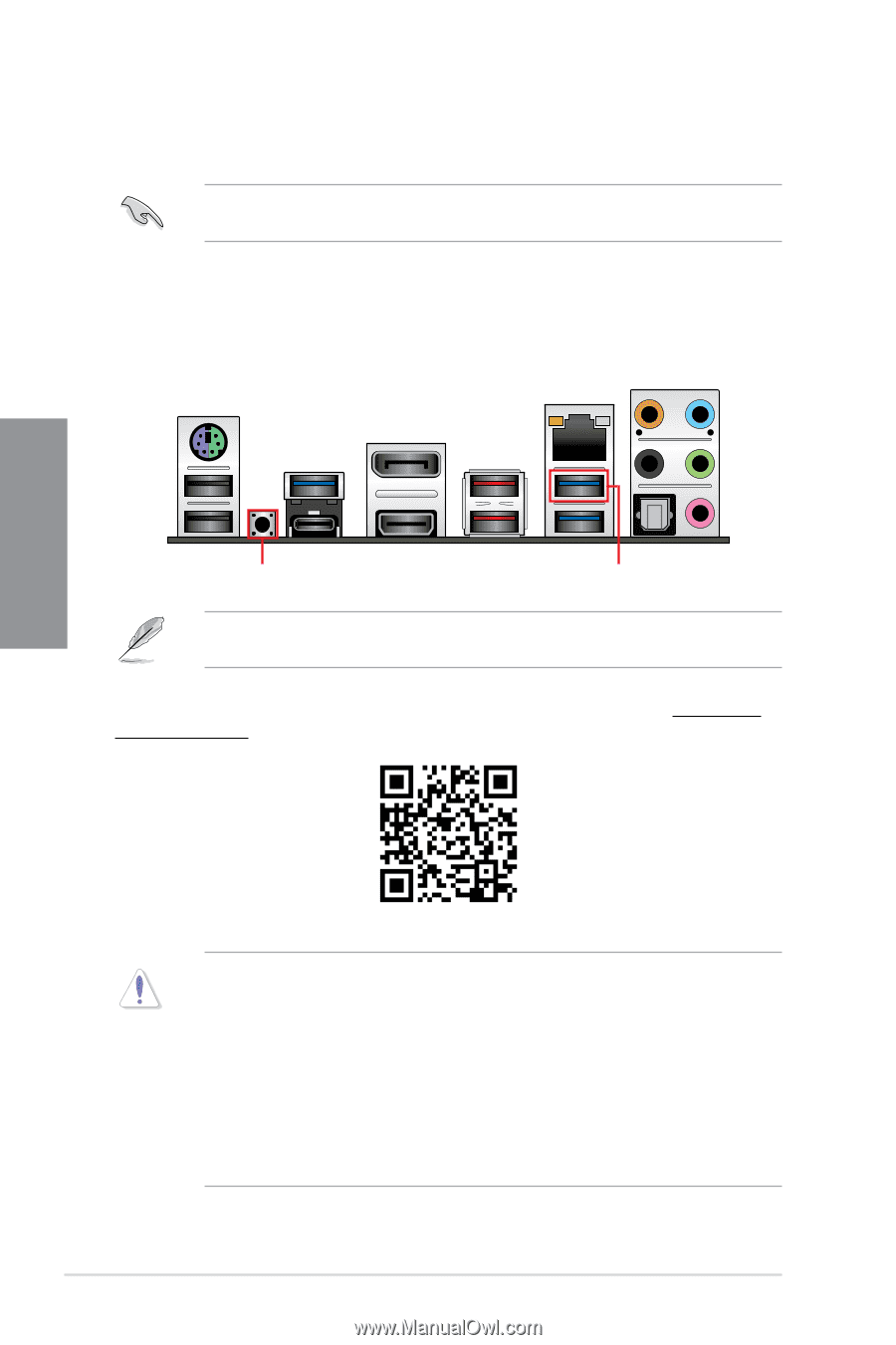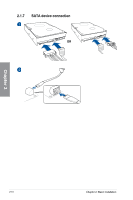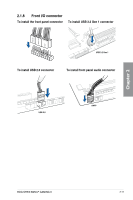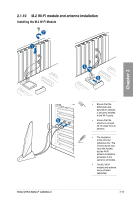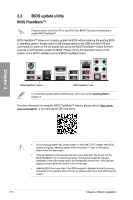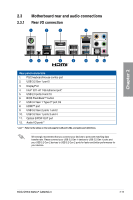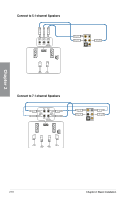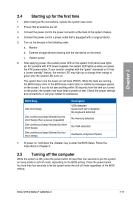Asus ROG STRIX B450-F GAMING II Users Manual English - Page 52
BIOS update utility
 |
View all Asus ROG STRIX B450-F GAMING II manuals
Add to My Manuals
Save this manual to your list of manuals |
Page 52 highlights
2.2 BIOS update utility BIOS FlashBack™ Please ensure to install the CPU to your ROG Strix B450-F Gaming II motherboard to enable BIOS FlashBack™. BIOS FlashBack™ allows you to easily update the BIOS without entering the existing BIOS or operating system. Simply insert a USB storage device to the USB port (the USB port hole marked in green on the I/O shield) then press the BIOS FlashBack™ button for three seconds to automatically update the BIOS. Please refer to the illustration below for the location of the BIOS FlashBack port and BIOS FlashBack button. BIOS FlashBack™ button BIOS FlashBack™ port For more BIOS update utilities in BIOS setup, refer to the section Updating BIOS in Chapter 3. For more information on using the BIOS FlashBack™ feature, please refer to https://www. asus.com/support/, or by scanning the QR code below. Chapter 2 • Do not unplug portable disk, power system, or short the CLRTC header while BIOS update is ongoing, otherwise update will be interrupted. In case of interruption, please follow the steps again. • If the light flashes for five seconds and turns into a solid light, this means that the BIOS FlashBack™ is not operating properly. This may be caused by improper installation of the USB storage device and filename/file format error. If this scenario happens, please restart the system to turn off the light. • Updating BIOS may have risks. If the BIOS program is damaged during the process and results to the system's failure to boot up, please contact your local ASUS Service Center. 2-14 Chapter 2: Basic Installation