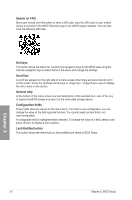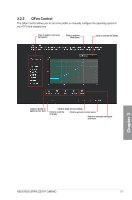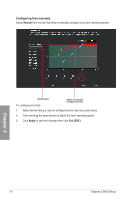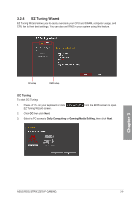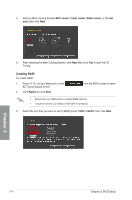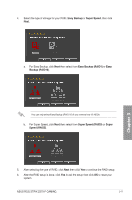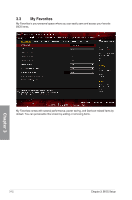Asus ROG STRIX Z370-F GAMING User Guide - Page 68
Creating RAID, BOX cooler, Tower cooler, I'm
 |
View all Asus ROG STRIX Z370-F GAMING manuals
Add to My Manuals
Save this manual to your list of manuals |
Page 68 highlights
4. Select a Main Cooling System BOX cooler, Tower cooler, Water cooler, or I'm not sure, then click Next. 5. After selecting the Main Cooling System, click Next then click Yes to start the OC Tuning. Creating RAID To create RAID: 1. Press on your keyboard or click EZ Tuning Wizard screen. 2. Click RAID then click Next. from the BIOS screen to open • Ensure that your HDDs have no existing RAID volumes. • Ensure to connect your HDDs to Intel® SATA connectors. 3. Select the port that you want to set to [RAID] mode, PCIE or SATA, then click Next. Chapter 3 3-10 Chapter 3: BIOS Setup
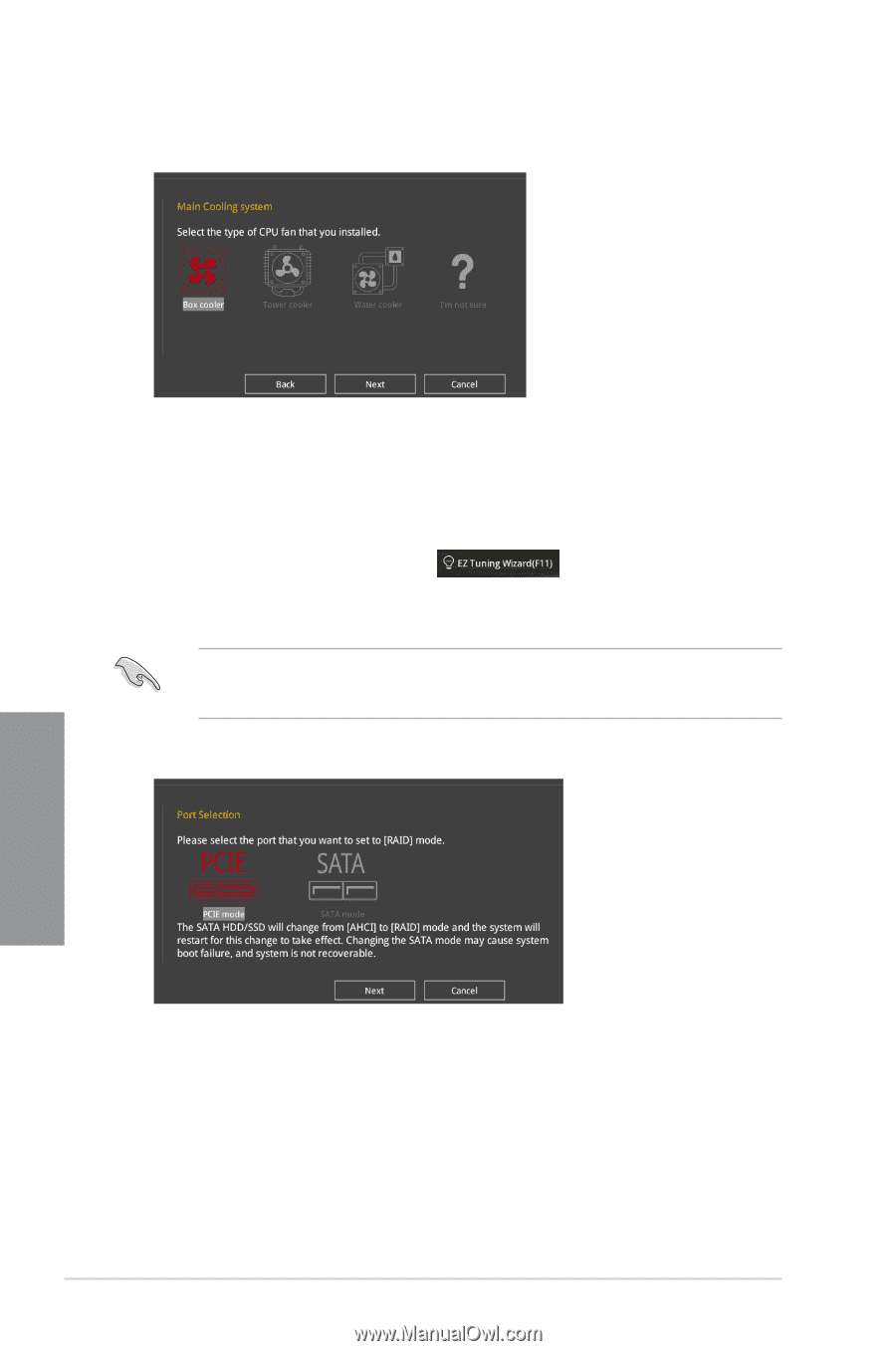
3-10
Chapter 3: BIOS Setup
Chapter 3
Creating RAID
To create RAID:
1.
Press <F11> on your keyboard or click
from the BIOS screen to open
EZ Tuning Wizard screen.
2.
Click
RAID
then click
Next
.
•
Ensure that your HDDs have no existing RAID volumes.
•
Ensure to connect your HDDs to Intel
®
SATA connectors.
3.
Select the port that you want to set to [RAID] mode,
PCIE
or
SATA
, then click
Next
.
4.
Select a Main Cooling System
BOX cooler, Tower cooler, Water cooler,
or
I’m not
sure,
then click
Next
.
5.
After selecting the Main Cooling System, click
Next
then click
Yes
to start the OC
Tuning.