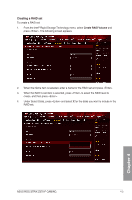Asus ROG STRIX Z370-F GAMING User Guide - Page 84
ASUS EZ Flash 3, To update the BIOS via Storage Devices, via Storage Devices.
 |
View all Asus ROG STRIX Z370-F GAMING manuals
Add to My Manuals
Save this manual to your list of manuals |
Page 84 highlights
3.11.2 ASUS EZ Flash 3 ASUS EZ Flash 3 allows you to download and update to the latest BIOS through the Internet without having to use a bootable floppy disk or an OS‑based utility. Updating through the Internet varies per region and Internet conditions. Check your local Internet connection before updating through the Internet. To update the BIOS via Storage Device(s): 1. Enter the Advanced Mode of the BIOS setup program. Go to the Tool menu to select ASUS EZ Flash Utility and press . 2. Insert the USB flash disk that contains the latest BIOS file to the USB port. 3. Select via Storage Device(s). 4. Press to switch to the Drive field. 5. Press the Up/Down arrow keys to find the USB flash disk that contains the latest BIOS, and then press . 6. Press to switch to the Folder Info field. 7. Press the Up/Down arrow keys to find the BIOS file, and then press to perform the BIOS update process. Reboot the system when the update process is done. Chapter 3 3-26 Chapter 3: BIOS Setup