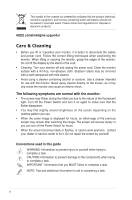Asus ROG SWIFT PG348Q PG348 Series User Guide for English Edition - Page 11
Back view, Kensington lock slot., DisplayPort., HDMI port., USB 3.0 upstream port
 |
View all Asus ROG SWIFT PG348Q manuals
Add to My Manuals
Save this manual to your list of manuals |
Page 11 highlights
• Turns on the OSD menu when the monitor enters standby mode or displays the "NO SIGNAL" message. 5. Power button/power indicator • Turns the monitor on/off. • The color definition of the power indicator is as the below table. 1.3.2 Status Description White ON Amber flashing Entering standby mode Amber Standby mode/No signal OFF OFF Red G-SYNC Back view 9 8 1. Kensington lock slot. 2. DisplayPort. This port is for connection for a DisplayPort compatible device. 3. HDMI port. This port is for connection with an HDMI compatible device. 4. USB 3.0 upstream port. This port is for connection with a USB upstream cable. The connection enables the USB ports on the monitor. 5. USB 3.0 downstream ports. These ports are for connection with USB devices, such as USB keyboard/mouse, USB flash drive, etc. 6. For service personnel only. 7. Earphone jack. This port is only available when an HDMI/DisplayPort cable is connected. 8. DC-IN port. This port connects the power cord. 9. Control buttons. ASUS PG348Q Series LCD Monitor 1-3