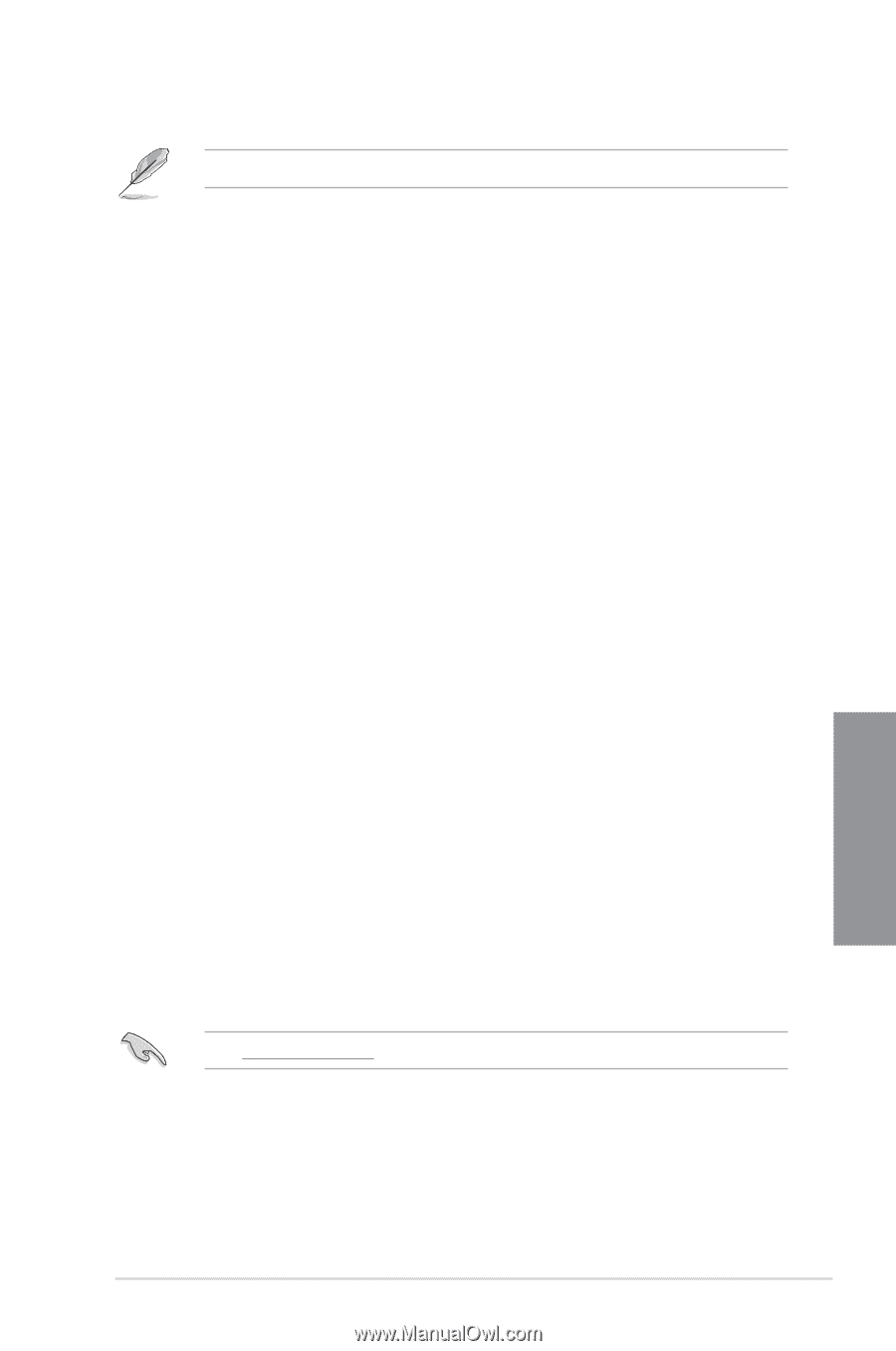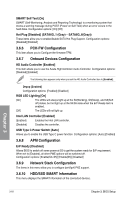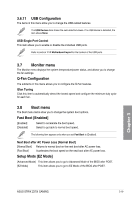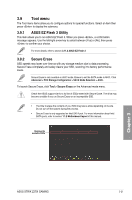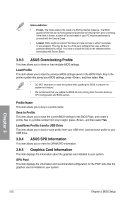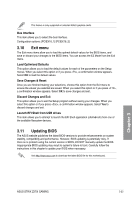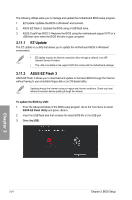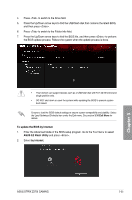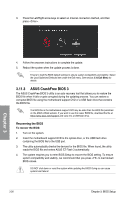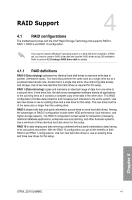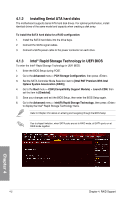Asus ROG Strix Z270I Gaming STRIX Z270I GAMING Users ManualEnglish - Page 73
Exit menu, 3.11 Updating BIOS, Bus Interface, Load Optimized Defaults, Save Changes & Reset
 |
View all Asus ROG Strix Z270I Gaming manuals
Add to My Manuals
Save this manual to your list of manuals |
Page 73 highlights
This feature is only supported on selected ASUS graphics cards. Bus Interface This item allows you to select the bus interface. Configuration options: [PCIEX16_1] [PCIEX16_2] 3.10 Exit menu The Exit menu items allow you to load the optimal default values for the BIOS items, and save or discard your changes to the BIOS items. You can access the EZ Mode from the Exit menu. Load Optimized Defaults This option allows you to load the default values for each of the parameters on the Setup menus. When you select this option or if you press , a confirmation window appears. Select OK to load the default values. Save Changes & Reset Once you are finished making your selections, choose this option from the Exit menu to ensure the values you selected are saved. When you select this option or if you press , a confirmation window appears. Select OK to save changes and exit. Discard Changes and Exit This option allows you to exit the Setup program without saving your changes. When you select this option or if you press , a confirmation window appears. Select Yes to discard changes and exit. Launch EFI Shell from USB drives This item allows you to attempt to launch the EFI Shell application (shellx64.efi) from one of the available filesystem devices. 3.11 Updating BIOS The ASUS website publishes the latest BIOS versions to provide enhancements on system stability, compatibility,and performance. However, BIOS updating is potentially risky. If there is no problem using the current version of BIOS, DO NOT manually update the BIOS. Inappropriate BIOS updating may result to system's failure to boot. Carefully follow the instructions in this chapter to update your BIOS when necessary. Visit http://www.asus.com to download the latest BIOS file for this motherboard. Chapter 3 ASUS STRIX Z270I GAMING 3-23