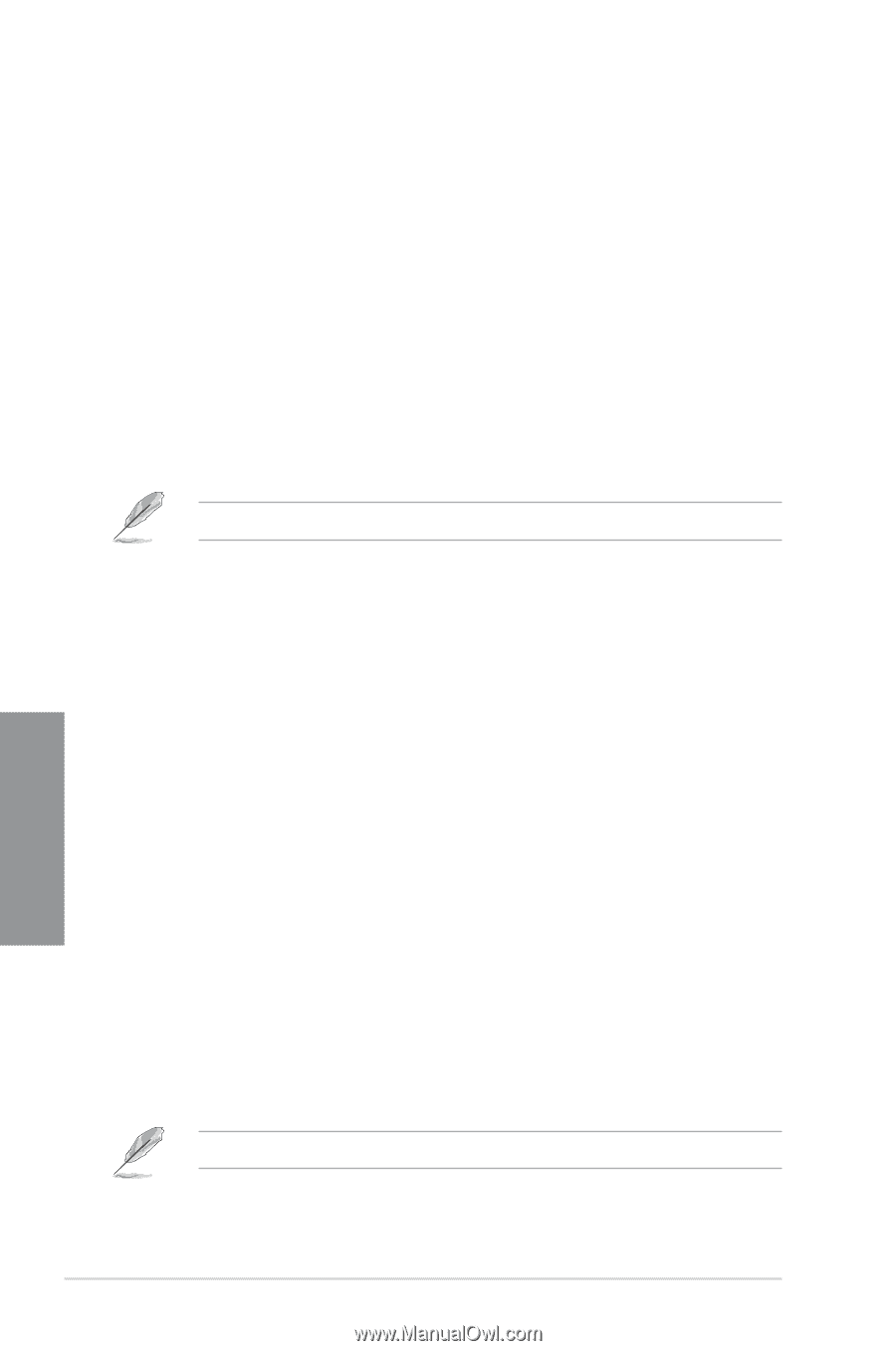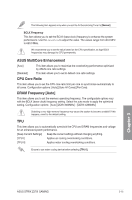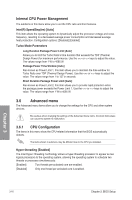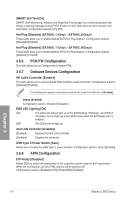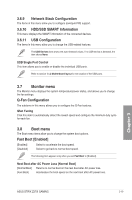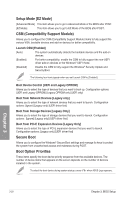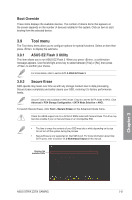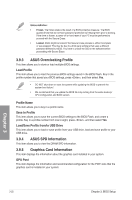Asus ROG Strix Z270I Gaming STRIX Z270I GAMING USER S MANUAL ENGLISH - Page 70
Setup Mode [EZ Mode], Secure Boot, Boot Option Priorities, CSM Compatibility Support Module
 |
View all Asus ROG Strix Z270I Gaming manuals
Add to My Manuals
Save this manual to your list of manuals |
Page 70 highlights
Setup Mode [EZ Mode] [Advanced Mode] This item allows you to go to Advanced Mode of the BIOS after POST. [EZ Mode] This item allows you to go to EZ Mode of the BIOS after POST. CSM (Compatibility Support Module) Allows you to configure the CSM (Compatibility Support Module) items to fully support the various VGA, bootable devices and add-on devices for better compatibility. Launch CSM [Enabled] [Auto] The system automatically detects the bootable devices and the add-on devices. [Enabled] For better compatibility, enable the CSM to fully support the non-UEFI driver add-on devices or the Windows® UEFI mode. [Disabled] Disable the CSM to fully support the Windows® Security Update and Security Boot. The following four items appear when you set Launch CSM to [Enabled]. Boot Device Control [UEFI and Legacy OPROM] Allows you to select the type of devices that you want to boot up. Configuration options: [UEFI and Legacy OPROM] [Legacy OPROM only] [UEFI only] Boot from Network Devices [Legacy only] Allows you to select the type of network devices that you want to launch. Configuration options: [Ignore] [Legacy only] [UEFI driver first] Boot from Storage Devices [Legacy Only] Allows you to select the type of storage devices that you want to launch. Configuration options: [Ignore] [Legacy only] [UEFI driver first] Boot from PCI-E Expansion Devices [Legacy Only] Allows you to select the type of PCI-E expansion devices that you want to launch. Configuration options: [Legacy only] [UEFI driver first] Secure Boot Allows you to configure the Windows® Secure Boot settings and manage its keys to protect the system from unauthorized access and malwares during POST. Boot Option Priorities These items specify the boot device priority sequence from the available devices. The number of device items that appears on the screen depends on the number of devices installed in the system. To select the boot device during system startup, press when ASUS Logo appears. Chapter 3 3-20 Chapter 3: BIOS Setup