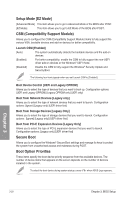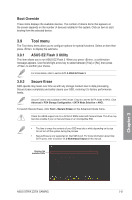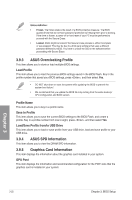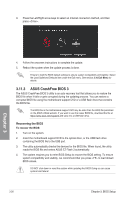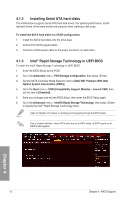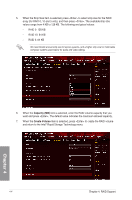Asus ROG Strix Z270I Gaming STRIX Z270I GAMING USER S MANUAL ENGLISH - Page 75
To update the BIOS by Internet, ASUS EZ Flash Utility, by Internet
 |
View all Asus ROG Strix Z270I Gaming manuals
Add to My Manuals
Save this manual to your list of manuals |
Page 75 highlights
4. Press to switch to the Drive field. 5. Press the Up/Down arrow keys to find the USB flash disk that contains the latest BIOS, and then press . 6. Press to switch to the Folder Info field. 7. Press the Up/Down arrow keys to find the BIOS file, and then press to perform the BIOS update process. Reboot the system when the update process is done. Chapter 3 • This function can support devices such as a USB flash disk with FAT 32/16 format and single partition only. • DO NOT shut down or reset the system while updating the BIOS to prevent system boot failure! Ensure to load the BIOS default settings to ensure system compatibility and stability. Select the Load Optimized Defaults item under the Exit menu. See section 3.10 Exit Menu for details. To update the BIOS by Internet: 1. Enter the Advanced Mode of the BIOS setup program. Go to the Tool menu to select ASUS EZ Flash Utility and press . 2. Select by Internet. ASUS STRIX Z270I GAMING 3-25