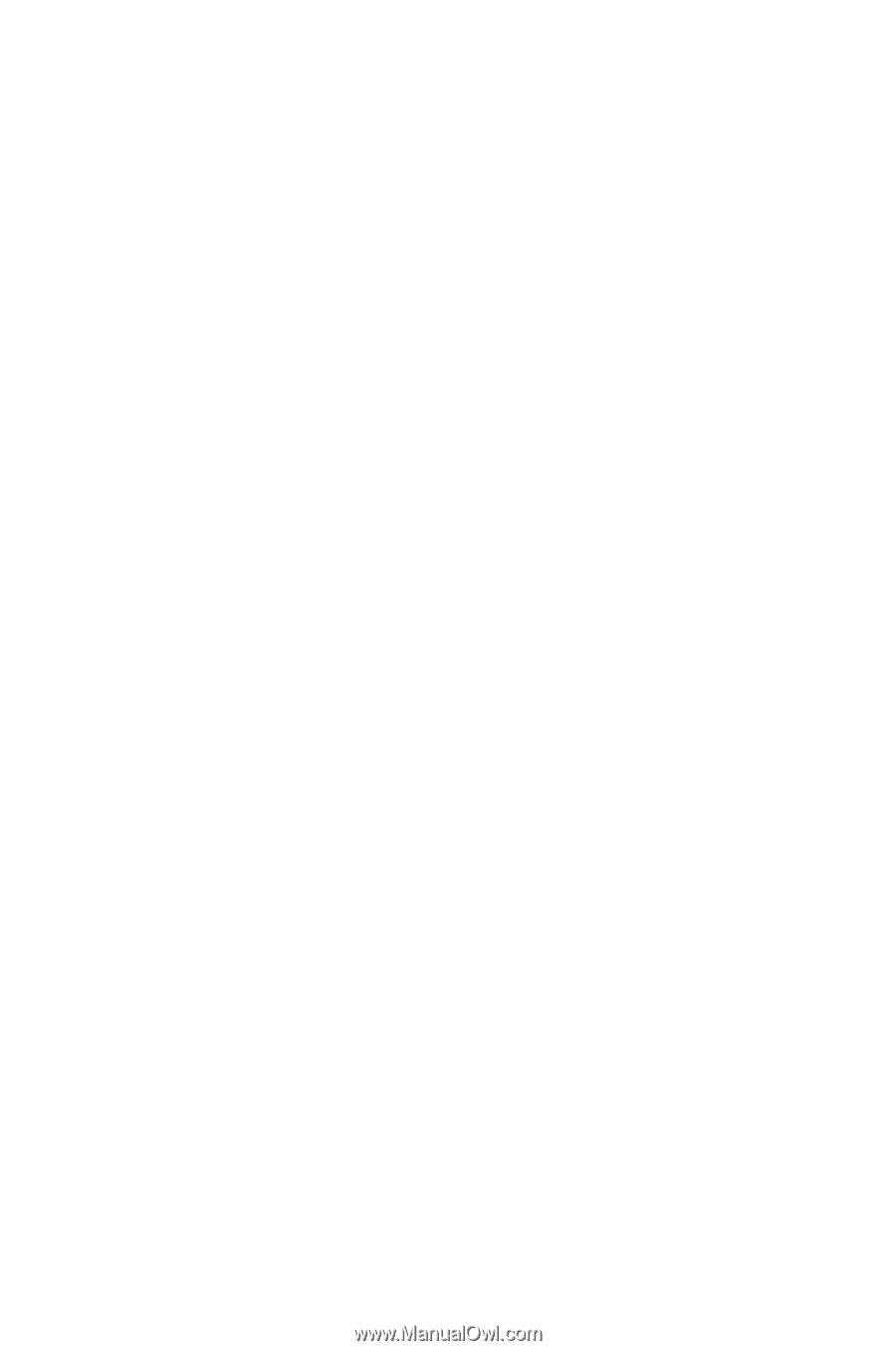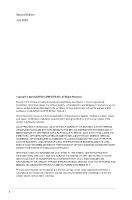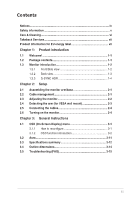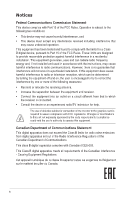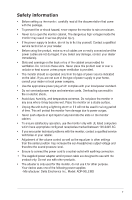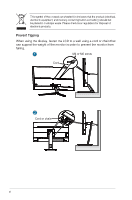Asus ROG Swift Pro PG248QP User Guide
Asus ROG Swift Pro PG248QP Manual
 |
View all Asus ROG Swift Pro PG248QP manuals
Add to My Manuals
Save this manual to your list of manuals |
Asus ROG Swift Pro PG248QP manual content summary:
- Asus ROG Swift Pro PG248QP | User Guide - Page 1
- Asus ROG Swift Pro PG248QP | User Guide - Page 2
Product warranty or service will not be extended if: (1) the product is repaired, modified or altered, unless such repair, modification of alteration is authorized in writing by ASUS; or (2) the serial number of the product is defaced or missing. ASUS PROVIDES THIS MANUAL "AS IS" WITHOUT WARRANTY - Asus ROG Swift Pro PG248QP | User Guide - Page 3
the cables 2-4 2.6 Turning on the monitor 2-4 Chapter 3: General instructions 3.1 OSD (On-Screen Display) menu 3-1 3.1.1 How to reconfigure 3-1 3.1.2 OSD function introduction 3-2 3.2 Aura 3-11 3.3 Specifications summary 3-12 3.4 Outline dimensions 3-14 3.5 Troubleshooting (FAQ 3-15 iii - Asus ROG Swift Pro PG248QP | User Guide - Page 4
and, if not installed and used in accordance with the instructions, may cause harmful interference to radio communications. However, there technician for help. The use of shielded cables for connection of the monitor to the graphics card is required to assure compliance with FCC regulations. - Asus ROG Swift Pro PG248QP | User Guide - Page 5
only with UL listed computers which have appropriate configured receptacles marked between 100-240V AC. • If you encounter technical problems with the monitor, contact a qualified service technician or your retailer. • Adjustment of the volume control as well as the equalizer to other settings than - Asus ROG Swift Pro PG248QP | User Guide - Page 6
check local regulations for disposal of electronic products. Prevent Tipping When using the display, fasten the LCD to a wall using a cord or chain that can support the weight of the monitor in order to prevent the monitor from falling. 1 M4 or M6 screw Cord 2 Cord or chain vi - Asus ROG Swift Pro PG248QP | User Guide - Page 7
uygundur Care & Cleaning • Before you lift or reposition your monitor, it is better to disconnect the cables and power cord. Follow the correct lifting techniques when positioning , or cannot work anymore, contact your dealer or service center to fix it. Do not repair the screen by yourself! vii - Asus ROG Swift Pro PG248QP | User Guide - Page 8
guide ASUS websites The ASUS websites worldwide provide updated information on ASUS hardware and software products. Refer to http://www.asus https://www.asus.com/Microsite/display/eye_care_technology/ Takeback Services ASUS recycling and go to http://csr.asus.com/english/Takeback.htm for detail - Asus ROG Swift Pro PG248QP | User Guide - Page 9
to turn it on. The monitor's Gsync module may continue to operate after the monitor is turned off. When the DisplayPort Deep Sleep and HDMI Deep Sleep functions are "ON", the Gsync module will stop after 3 minutes when you turn off the monitor. ASUS ROG Swift Pro PG248QP Series LCD Monitor 1-1 - Asus ROG Swift Pro PG248QP | User Guide - Page 10
Enacts the selected OSD menu item. • Increases/Decreases values or moves your selection up/down/left/right. • Turns on the OSD menu when the monitor enters standby mode or displays the "NO SIGNAL" message. 2. button • Exits the OSD menu item. • Toggles the Key Lock function between on and off - Asus ROG Swift Pro PG248QP | User Guide - Page 11
12 1. DC IN port. This port connects the power cord. 2. For service personnel only. 3. HDMI-2 port. This port is for connection with an monitor. 7. USB 3.2 Gen 1 Type-A. These ports are for connection with USB devices, such as USB keyboard/mouse, USB flash drive, etc. ASUS ROG Swift Pro PG248QP - Asus ROG Swift Pro PG248QP | User Guide - Page 12
AURA RGB/AURA Sync (controlled by AURA software). 12. Control buttons. 1.3.3 G-SYNC HDR The monitor supports HDR format. When detecting HDR content, an "HDR ON" message will pop up and display Brightness. • This feature requires Turing-based GeForce gaming GPUs. 1-4 Chapter 1: Product introduction - Asus ROG Swift Pro PG248QP | User Guide - Page 13
to prevent damage to the monitor. Base screw size: M6 x 15 mm. 2.2 Cable management You can organize the cables with the help of the input/output port cover. • Arranging the cables • Using the input/output port cover: the cover can be attached or detached. ASUS ROG Swift Pro PG248QP Series LCD - Asus ROG Swift Pro PG248QP | User Guide - Page 14
• For optimal viewing, we recommend that you look at the full face of the monitor, then adjust the monitor to the angle that is most comfortable for you. • Hold the stand to prevent the monitor from falling when you change its angle. • The recommended adjusting angle is +20˚ to -5˚ (for tilt)/+30 - Asus ROG Swift Pro PG248QP | User Guide - Page 15
recommend that you cover the table surface with soft cloth to prevent damage to the monitor. • The VESA wall mount kit (100 x 100 mm) is purchased separately. • Use only the UL Listed Wall Mount Bracket with minimum weight/load 22.7kg (Screw size: M4 x 10 mm) ASUS ROG Swift Pro PG248QP Series LCD - Asus ROG Swift Pro PG248QP | User Guide - Page 16
2.5 Connecting the cables Connect the cables as the following instructions: For service only • To connect the power cord: a. Connect the power adapter securely to the monitor's DC IN input. b. Connect one end of the power cord to the power adapter and the other end to a power outlet. • To connect - Asus ROG Swift Pro PG248QP | User Guide - Page 17
-Screen Display) menu How to reconfigure 1920x1080 540 Hz Input Select DisplayPort Mouse Analyzer Inactive HDR OFF G-SYNC® Processor Gaming Image NVIDIA Reflex Latency Analyzer NVIDIA ULMB 2 . To adjust other functions, repeat steps 1-3. ASUS ROG Swift Pro PG248QP Series LCD Monitor 3-1 - Asus ROG Swift Pro PG248QP | User Guide - Page 18
1920x1080 540 Hz Input Select DisplayPort Mouse Analyzer Inactive HDR OFF G-SYNC® Processor Gaming Image NVIDIA Reflex Latency Analyzer NVIDIA ULMB 2 ULMB 2 Pulse Width ULMB 2 Pulse Offset Color Input Select • NVIDIA Reflex Latency Analyzer You need to position the "Monitoring Rectangle - Asus ROG Swift Pro PG248QP | User Guide - Page 19
or 540Hz. • ULMB 2 Pulse Offset: Could improve the motion blur on different position of the screen (top, middle or bottom of the screen). 2. Gaming 1920x1080 540 Hz Input Select . It contains 4 modes including Extreme, Esports, Normal and OFF. ASUS ROG Swift Pro PG248QP Series LCD Monitor 3-3 - Asus ROG Swift Pro PG248QP | User Guide - Page 20
of the gaming time. * Display Alignment: Display Alignment displays alignment lines on 4 sides of the screen, serving as an easy and handy tool for you to line up multiple monitors perfectly. • following function(s) are not user-configurable: Gamma, Dark Boost. 3-4 Chapter 3: General Instructions - Asus ROG Swift Pro PG248QP | User Guide - Page 21
breaks (at least 5 mins) after around 1 hour of continuous working at the computer. Taking short and frequent breaks is more effective than a single longer break. ASUS ROG Swift Pro PG248QP Series LCD Monitor 3-5 - Asus ROG Swift Pro PG248QP | User Guide - Page 22
at 120Hz frame rate or higher. 4. Color 1920x1080 540 Hz Input Select DisplayPort Mouse Analyzer Inactive HDR OFF G-SYNC® Processor Gaming Image Color Color Temp. Six-axis Saturation Gamma DP 1886 gamma curve and matches movie studio mastering displays. 3-6 Chapter 3: General Instructions - Asus ROG Swift Pro PG248QP | User Guide - Page 23
off. 1920x1080 540 Hz Input Select DisplayPort Mouse Analyzer Inactive HDR OFF G-SYNC® Processor Gaming Image Auto support. Available function choices for shortcut: GamePlus, GameVisual, Brightness, Contrast, Color Temp., Volume, Input Select. ASUS ROG Swift Pro PG248QP Series LCD Monitor - Asus ROG Swift Pro PG248QP | User Guide - Page 24
Lighting Effect 1920x1080 540 Hz Shortcut Lighting Effect Aura Sync Aura RGB System Setup Input Select DisplayPort Mouse Analyzer Inactive HDR OFF • Aura Sync: Allows you to turn on or off the Aura Sync function that synchronizes the Aura RGB light effect among all supported devices. • Aura - Asus ROG Swift Pro PG248QP | User Guide - Page 25
Toggles the monitor sound between on and off. * USB (Hi-Res Support): Supports high-resolution audio playback. USB cable should be plugged into the upstream port of the monitor to connect the monitor and enable the functions, choose Standard Mode. ASUS ROG Swift Pro PG248QP Series LCD Monitor 3-9 - Asus ROG Swift Pro PG248QP | User Guide - Page 26
on your opponents, as you'll be able to hear even the most subtle nuances in your games. * Gunshot Equalizer: Reduces gunshot sounds and be able to keep high audio to focus on rates over existing physical interfaces. • Information: Shows the monitor information. • All Reset: "Yes" allows you to - Asus ROG Swift Pro PG248QP | User Guide - Page 27
program that controls the colorful LEDs on supported devices, such as monitors, motherboards, graphic cards, desktop PCs, monitor to the computer and then restart the computer. • Visit https://rog.asus.com/innovation/armoury_crate/ for more details. ASUS ROG Swift Pro PG248QP Series LCD Monitor - Asus ROG Swift Pro PG248QP | User Guide - Page 28
Yes AC: 100~240V DC: 19 V, 4.74 A (AC adapter) Power On: < 21 W**, Standby: < 0.5 W, Power Off: < 0.3 W 0˚C~40˚C -20˚C~+60˚C 557.3 x 330.4 x 85.8 mm 3-12 Chapter 3: General Instructions - Asus ROG Swift Pro PG248QP | User Guide - Page 29
, USB cable, power adapter, power cord, quick start guide, warranty card, input/output port cover, color calibration testing report, ROG welcome card, ROG sticker cTUVus, FCC, IEC-003, CB, CE, ErP 200 nits without audio/USB/Card reader connection. ASUS ROG Swift Pro PG248QP Series LCD Monitor 3-13 - Asus ROG Swift Pro PG248QP | User Guide - Page 30
Chapter 3: General Instructions ASUS PG248QP Outline Dimension *Unit: mm(inch) Tilt: -5~+20 Degree 5 20 557,29 [21.9] Swivel: +/-30 Degree 30 30 85,71 [3.4] 330,34 [13.0] 110 [4.3] 502,2 [19.8] 3.4 Outline dimensions 254,15 [10.0] 254,63 [10.0] 254,67 [10.0] Lift: 110mm 3-14 - Asus ROG Swift Pro PG248QP | User Guide - Page 31
increase the monitoring sensitivity. When executing NVIDIA Reflex Latency Analyzer, "----" is displayed at the top left corner every time the mouse clicks and the rectangle is over the muzzle flash. • Restart PC+Display Latency via OSD. • Reboot the monitor. ASUS ROG Swift Pro PG248QP Series LCD - Asus ROG Swift Pro PG248QP | User Guide - Page 32
120Hz 240Hz 59.94/60 Hz 59.94/60 Hz 50Hz 50Hz 59.94/60Hz 23.98/24Hz 59.94/60Hz 50Hz 119.88/120Hz Note: Do not support interlace and color gamut YUV420. x 1080 1920 x 1080 P Frame Rate 60Hz 60Hz 60Hz 540Hz 500Hz 480Hz 360Hz 240Hz 120Hz 60Hz 59.94/60Hz Remark 3-16 Chapter 3: General Instructions - Asus ROG Swift Pro PG248QP | User Guide - Page 33
Supported timings for Esport Pro Mode (DisplayPort only) Option Resolution Frequency Vertical When When When DSC & Frequency DSC is DSC is Overclocking (Hz 500Hz 499.87 V V 1152 x 864@540Hz 540 V 1280 x 960@60Hz 59.92 540Hz 539.94 V ASUS ROG Swift Pro PG248QP Series LCD Monitor 3-17 - Asus ROG Swift Pro PG248QP | User Guide - Page 34
Note: Do not support interlace. This feature require Turing-based GeForce gaming GPUs. For other GPUs, please contact the manufactures to see if they are compatible. 3-18 Chapter 3: General Instructions - Asus ROG Swift Pro PG248QP | User Guide - Page 35