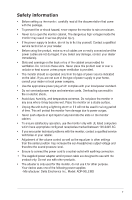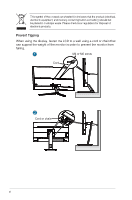Asus ROG Swift Pro PG248QP User Guide - Page 10
Front view, Front/Side view
 |
View all Asus ROG Swift Pro PG248QP manuals
Add to My Manuals
Save this manual to your list of manuals |
Page 10 highlights
1.3 Monitor introduction 1.3.1 Front/Side view 1 2 3 4 5 1. ( 5-way) button • Turns on the OSD menu. Enacts the selected OSD menu item. • Increases/Decreases values or moves your selection up/down/left/right. • Turns on the OSD menu when the monitor enters standby mode or displays the "NO SIGNAL" message. 2. button • Exits the OSD menu item. • Toggles the Key Lock function between on and off with a long press for 5 seconds. • Turns on the OSD menu when the monitor enters standby mode or displays the "NO SIGNAL" message. 3. button • Default: GamePlus. • To change the shortcut function, go to the Shortcut > Shortcut 1 menu. • Turns on the OSD menu when the monitor enters standby mode or displays the "NO SIGNAL" message. 4. button • Default: GameVisual. 1-2 Chapter 1: Product introduction