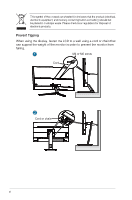Asus ROG Swift Pro PG248QP User Guide - Page 11
Back view, DC IN port., For service personnel only., HDMI-2 port., DisplayPort.
 |
View all Asus ROG Swift Pro PG248QP manuals
Add to My Manuals
Save this manual to your list of manuals |
Page 11 highlights
• To change the shortcut function, go to the Shortcut > Shortcut 2 menu. • Turns on the OSD menu when the monitor enters standby mode or displays the "NO SIGNAL" message. 5. Power button/power indicator • Turns the monitor on/off. • The color definition of the power indicator is as the below table. Status Description White ON OFF OFF Yellow ULMB/ ULMB+HDR Amber flashing Entering standby mode Amber Standby mode/No signal Green Red HDR/HDR+G-SYNC G-SYNC 1.3.2 11 Back view 12 1. DC IN port. This port connects the power cord. 2. For service personnel only. 3. HDMI-2 port. This port is for connection with an HDMI compatible device. 4. HDMI-1 port. This port is for connection with an HDMI compatible device. 5. DisplayPort. This port is for connection for a DisplayPort compatible device. 6. USB 3.2 Gen 1 Type-B. This port is for connection with a USB upstream cable. The connection enables the USB ports on the monitor. 7. USB 3.2 Gen 1 Type-A. These ports are for connection with USB devices, such as USB keyboard/mouse, USB flash drive, etc. ASUS ROG Swift Pro PG248QP Series LCD Monitor 1-3