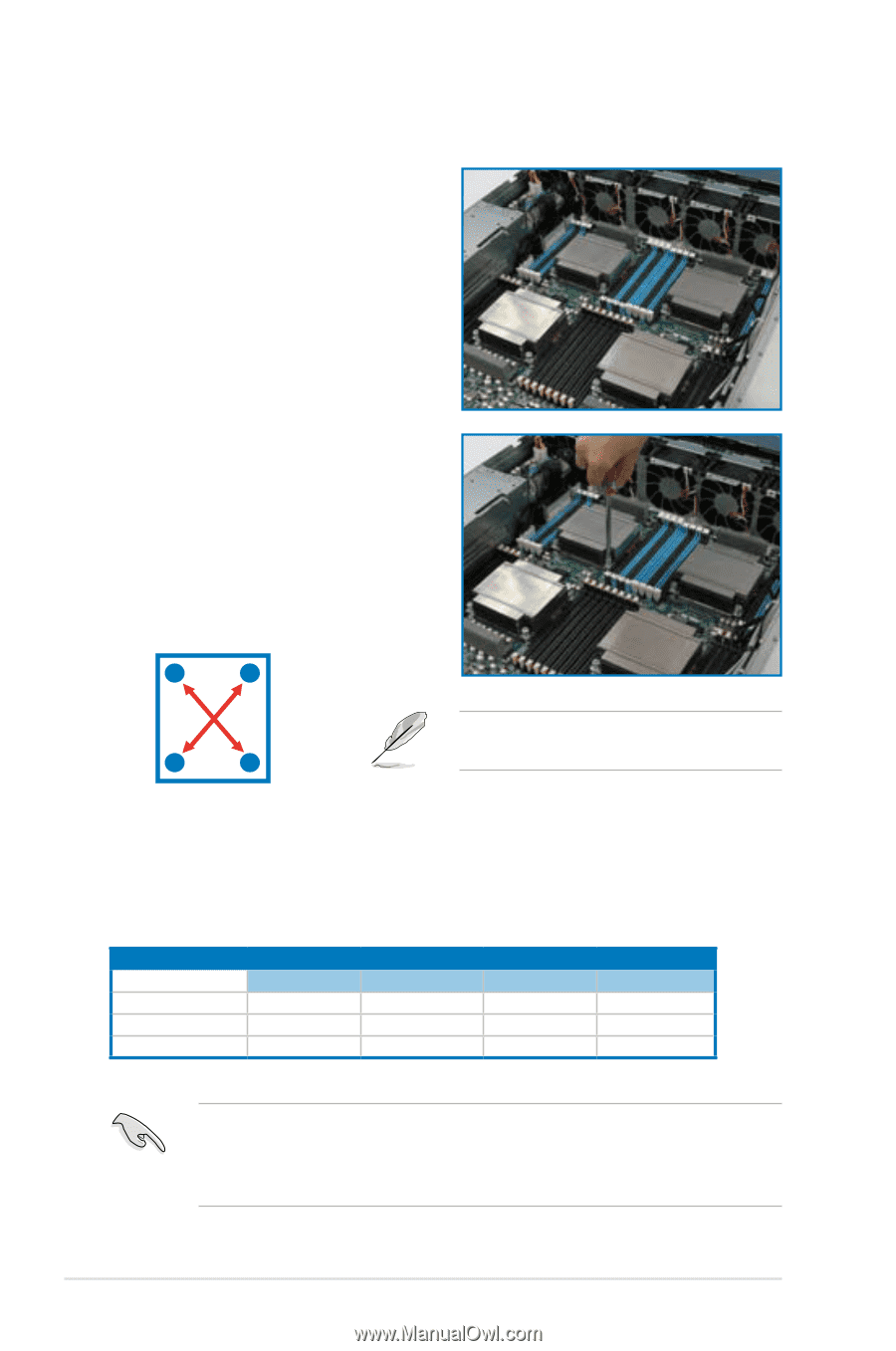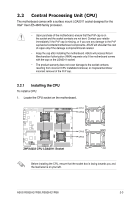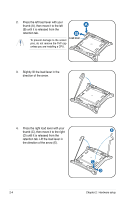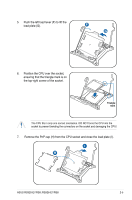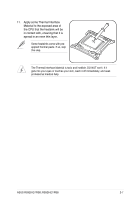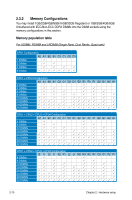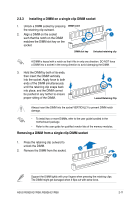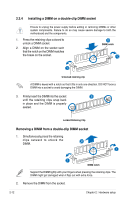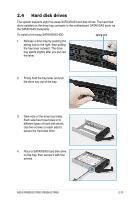Asus RS926-E7 RS8 User Guide - Page 30
Installing the CPU heatsink and airduct
 |
View all Asus RS926-E7 RS8 manuals
Add to My Manuals
Save this manual to your list of manuals |
Page 30 highlights
2.2.2 Installing the CPU heatsink and airduct To install the CPU heatsink: 1. Place the heatsink on top of the installed CPU, ensuring that the four fasteners match the holes on the motherboard. 2. Twist each of the four screws with a Philips (cross) screwdriver just enough to attach the heatsink to the motherboard. When the four screws are attached, tighten them one by one to completely secure the heatsink. A B B A Tighten the four heatsink screws in a diagonal sequence. CPU Installation Sequence: CPU1 Configuration CPU1 Socket CPU2 Socket One Processor P Dual Processors P P Quad Processors P P CPU3 Socket CPU4 Socket P P Apply some Thermal Interface Material to the exposed area of the CPU that the heatsink will be in contact with, ensuring that it is spread in an even thin layer. Some heatsinks come with pre-applied Thermal Interface Material. If so, skip this step. 2-8 Chapter 2: Hardware setup