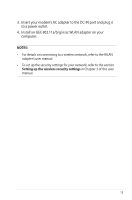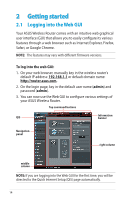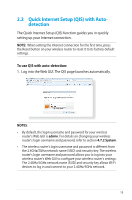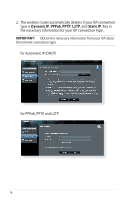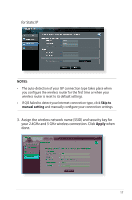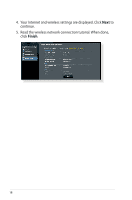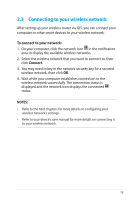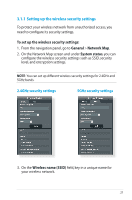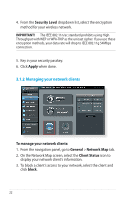Asus RT-AC56U User Guide - Page 17
Apply, for Static IP, Assign the wireless network name SSID and security key
 |
View all Asus RT-AC56U manuals
Add to My Manuals
Save this manual to your list of manuals |
Page 17 highlights
for Static IP NOTES: • The auto-detection of your ISP connection type takes place when you configure the wireless router for the first time or when your wireless router is reset to its default settings. • If QIS failed to detect your Internet connection type, click Skip to manual setting and manually configure your connection settings. 3. Assign the wireless network name (SSID) and security key for your 2.4GHz and 5 GHz wireless connection. Click Apply when done. 17
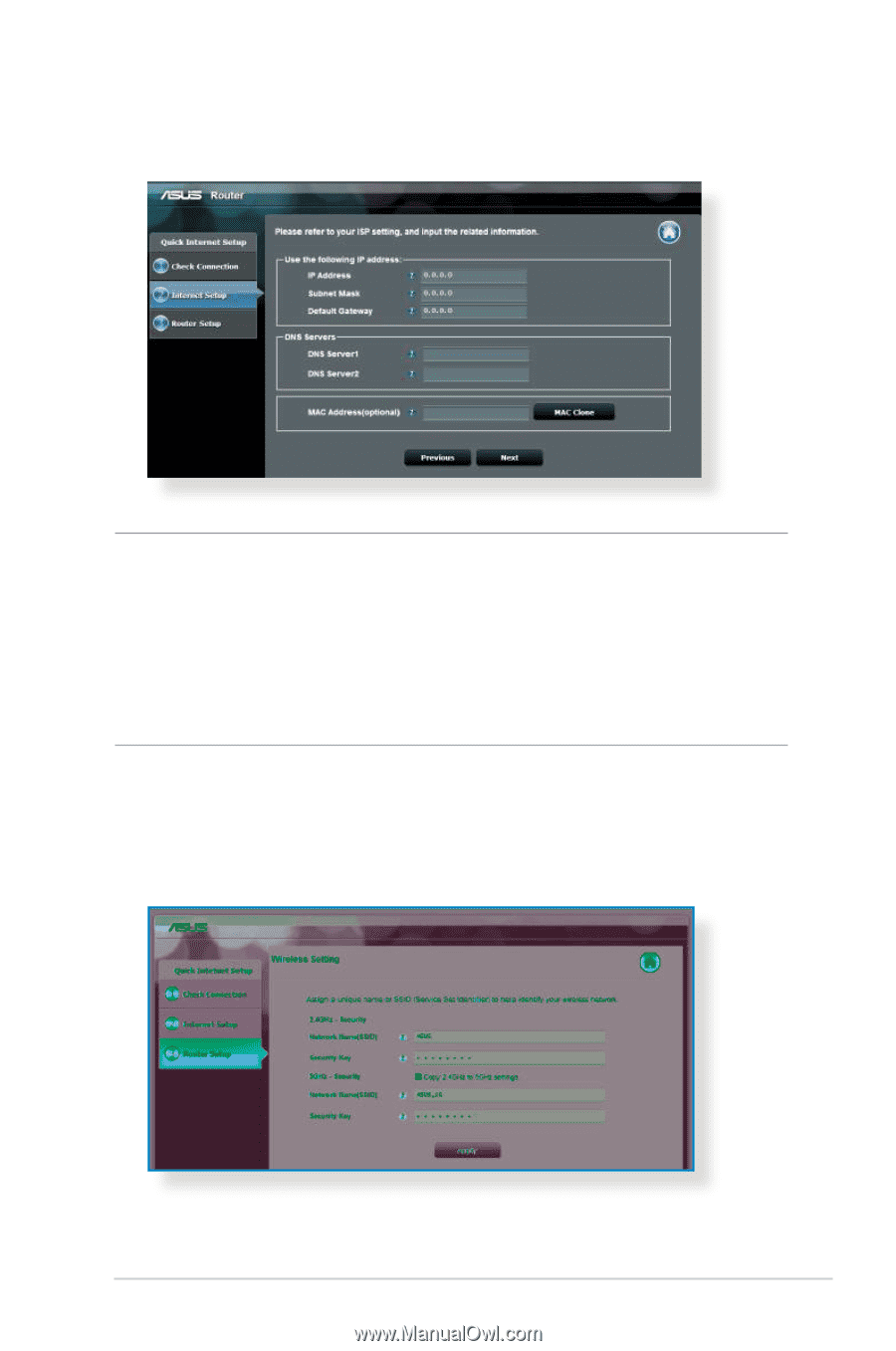
17
for Static IP
NOTES
:
•
The auto-detection of your ISP connection type takes place when
you configure the wireless router for the first time or when your
wireless router is reset to its default settings.
•
If QIS failed to detect your Internet connection type, click
Skip to
manual setting
and manually configure your connection settings.
3. Assign the wireless network name (SSID) and security key for
your 2.4GHz and 5 GHz wireless connection. Click
Apply
when
done.