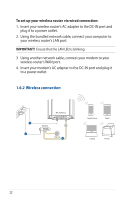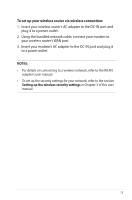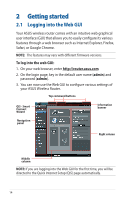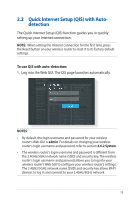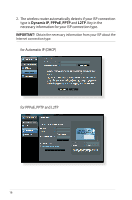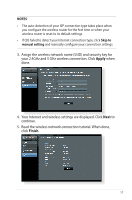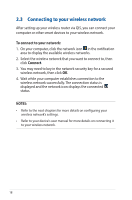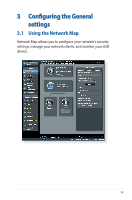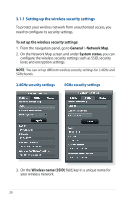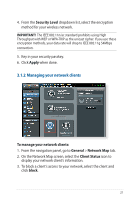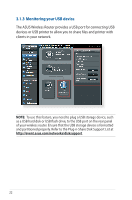Asus RT-ACRH13 users manual in English - Page 17
Apply, Finish, Your Internet and wireless settings are displayed. Click
 |
View all Asus RT-ACRH13 manuals
Add to My Manuals
Save this manual to your list of manuals |
Page 17 highlights
NOTES: • The auto-detection of your ISP connection type takes place when you configure the wireless router for the first time or when your wireless router is reset to its default settings. • If QIS failed to detect your Internet connection type, click Skip to manual setting and manually configure your connection settings. 3. Assign the wireless network name (SSID) and security key for your 2.4GHz and 5 GHz wireless connection. Click Apply when done. 4. Your Internet and wireless settings are displayed. Click Next to continue. 5. Read the wireless network connection tutorial. When done, click Finish. 17
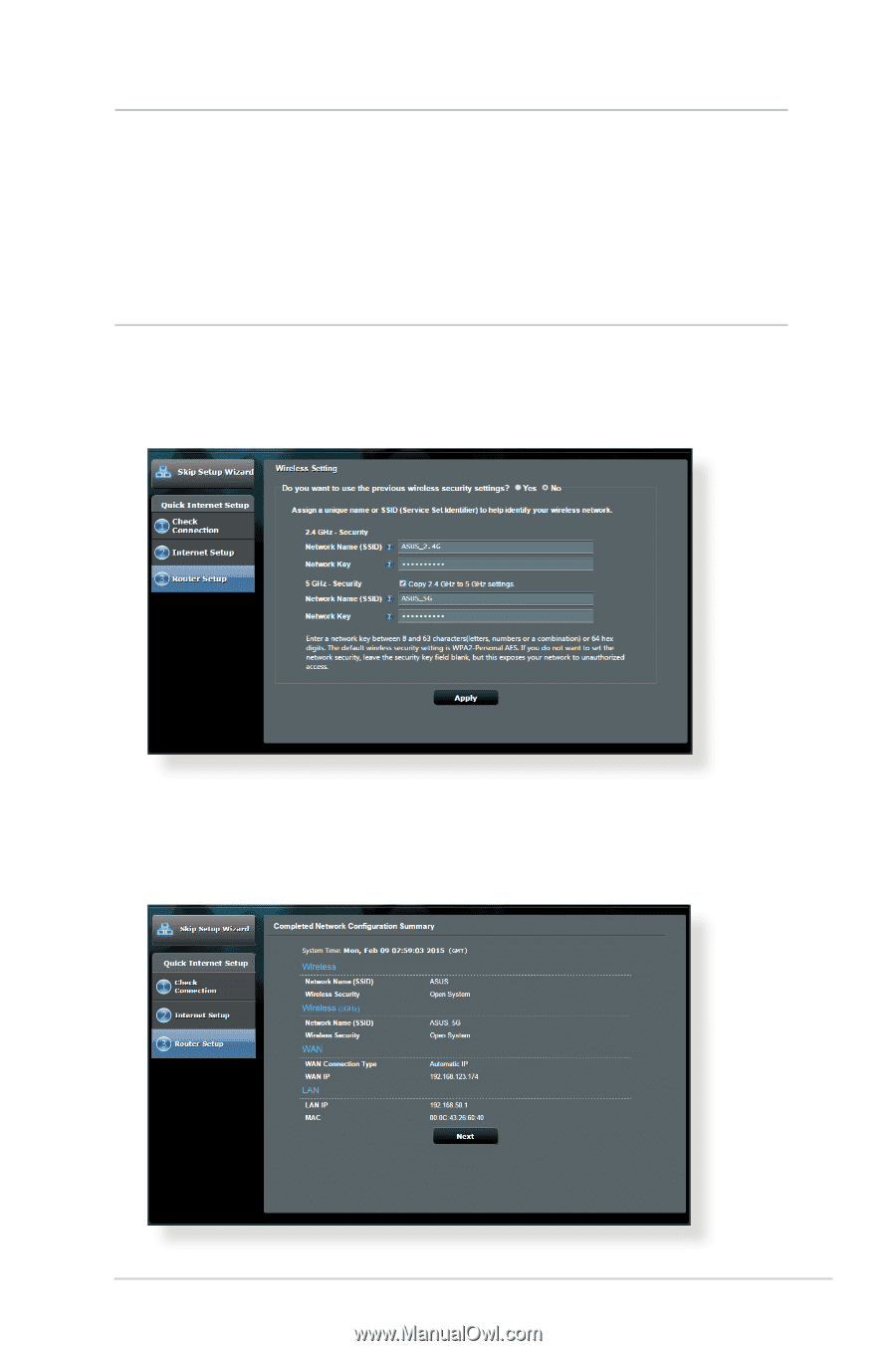
17
NOTES
:
•
The auto-detection of your ISP connection type takes place when
you configure the wireless router for the first time or when your
wireless router is reset to its default settings.
•
If QIS failed to detect your Internet connection type, click
Skip to
manual setting
and manually configure your connection settings.
3. Assign the wireless network name (SSID) and security key for
your 2.4GHz and 5 GHz wireless connection. Click
Apply
when
done.
4. Your Internet and wireless settings are displayed. Click
Next
to
continue.
5. Read the wireless network connection tutorial. When done,
click
Finish
.