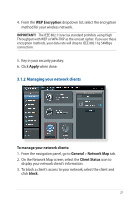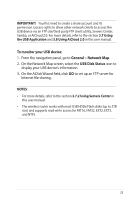Asus RT-AX86U ZAKU II RT-AX86U users manual in English - Page 18
Configuring the General settings, 3.1 Logging into the Web GUI
 |
View all Asus RT-AX86U ZAKU II manuals
Add to My Manuals
Save this manual to your list of manuals |
Page 18 highlights
3 Configuring the General settings 3.1 Logging into the Web GUI Your ASUS Wireless Router comes with an intuitive web graphical user interface (GUI) that allows you to easily configure its various features through a web browser such as Internet Explorer, Firefox, Safari, or Google Chrome. NOTE: The features may vary with different firmware versions. To log into the web GUI: 1. On your web browser, manually key in the wireless router's default IP address: http://router.asus.com. 2. On the login page, key in the user name and password that you have set in 2.2 Quick Internet Setup (QIS) with Autodetection. 3. You can now use the Web GUI to configure various settings of your ASUS Wireless Router. 18

18
3
Configuring the General settings
3
Configuring the General settings
3.1
Logging into the Web GUI
Your ASUS Wireless Router comes with an intuitive web graphical
user interface (GUI) that allows you to easily configure its various
features through a web browser such as Internet Explorer, Firefox,
Safari, or Google Chrome.
NOTE:
The features may vary with different firmware versions.
To log into the web GUI:
1. On your web browser, manually key in the wireless router’s
default IP address: http://router.asus.com.
2. On the login page, key in the user name and password that
you have set in
2.2 Quick Internet Setup (QIS) with Auto-
detection
.
3. You can now use the Web GUI to configure various settings of
your ASUS Wireless Router.