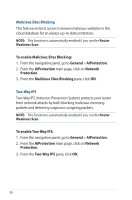Asus RT-AX86U ZAKU II RT-AX86U users manual in English - Page 34
To configure Time Scheduling, General, AiProtection, Parental Controls, Time Scheduling
 |
View all Asus RT-AX86U ZAKU II manuals
Add to My Manuals
Save this manual to your list of manuals |
Page 34 highlights
Time Scheduling Time Scheduling allows you to set the time limit for a client's network usage. NOTE: Ensure that your system time is synchronized with the NTP server. To configure Time Scheduling: 1. From the navigation panel, go to General >AiProtection > Parental Controls > Time Scheduling. 2. From the Enable Time Scheduling pane, click ON. 3. From the Clients Name column, select or key in the client's name from the drop down list box. NOTE: You may also key in the client's MAC address in the Client MAC Address column. Ensure that the client name does not contain special characters or spaces as these may cause the router to function abnormally. 4. Click to add the client's profile. 5. Click Apply to save the settings. 34

34
Time Scheduling
Time Scheduling allows you to set the time limit for a client’s
network usage.
NOTE:
Ensure that your system time is synchronized with the NTP
server.
To configure Time Scheduling:
1. From the navigation panel, go to
General
>
AiProtection
>
Parental Controls
>
Time Scheduling
.
2. From the
Enable Time Scheduling
pane, click
ON
.
3. From the
Clients Name
column, select or key in the client’s
name from the drop down list box.
NOTE:
You may also key in the client’s MAC address in the
Client
MAC Address
column. Ensure that the client name does not contain
special characters or spaces as these may cause the router to function
abnormally.
4. Click
to add the client’s profile.
5. Click
Apply
to save the settings.