Asus RT-N53 User Guide - Page 27
Managing your network clients
 |
View all Asus RT-N53 manuals
Add to My Manuals
Save this manual to your list of manuals |
Page 27 highlights
Managing your network clients To manage your network clients: 1. Launch the wireless router's web GUI. 2. On the Network Map screen, select the Client Status icon to display the information about your network clients. 3. In the Priority field under the Client List, you can set the priority packet for each client as Normal, High, or Low. NOTE: You can also delete the priority settings from Advanced Setting > WAN > QoS tab. 4. To block a client's access to your network, select the client and click Block. To restore a client's access to your network, select the client in the Blocked client list and click Unblock. NOTE: You can also delete the MAC filter from Advanced Setting > Firewall > MAC Filter tab. 27
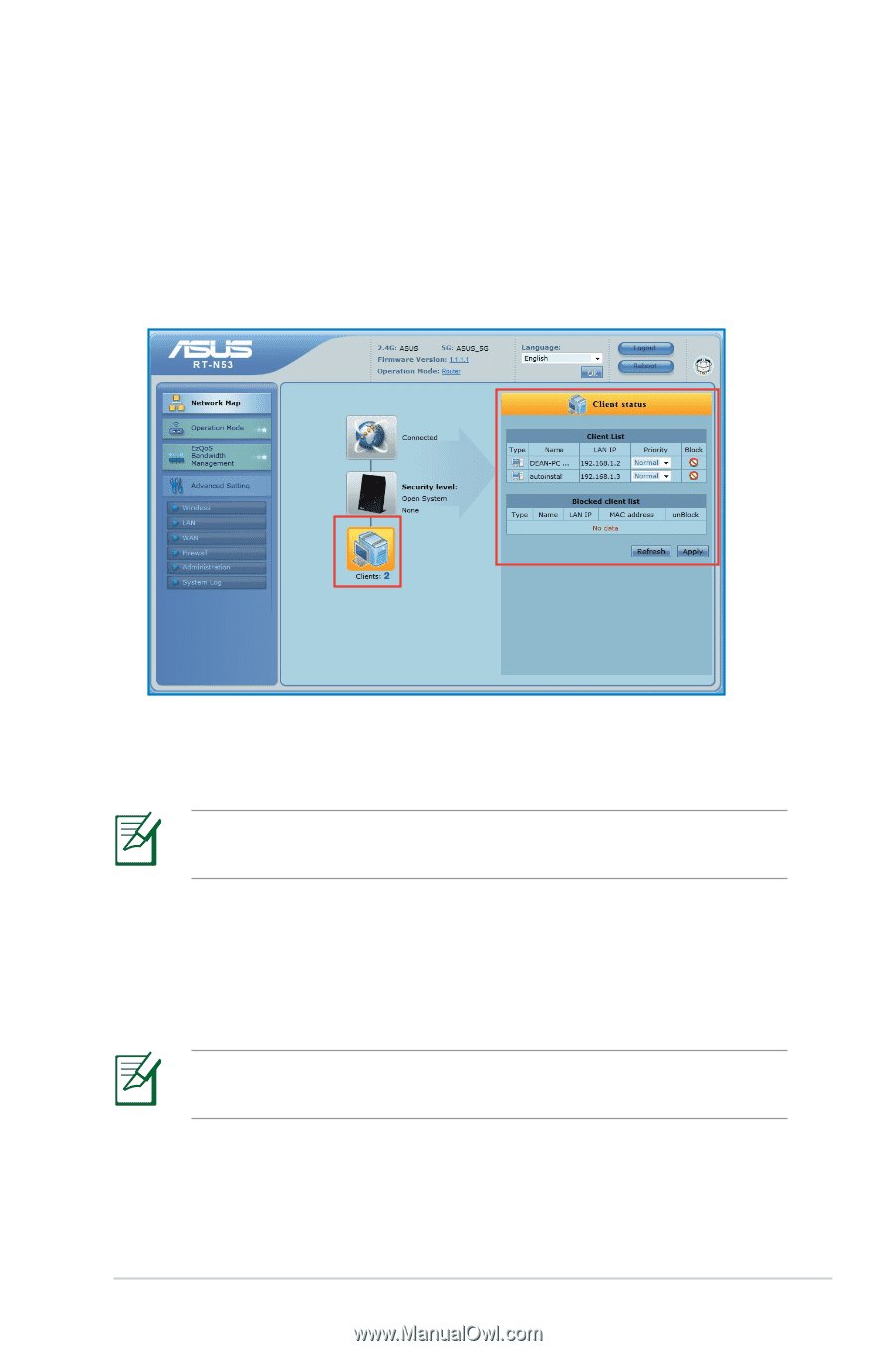
27
Managing your network clients
To manage your network clients:
1. Launch the wireless router’s web GUI.
2. On the Network Map screen, select the Client Status icon
to display the information about your network clients.
3. In the Priority field under the Client List, you can set the
priority packet for each client as Normal, High, or Low.
NOTE:
You can also delete the priority settings from
Advanced Setting > WAN > QoS tab.
4. To block a client’s access to your network, select the client
and click Block.
To restore a client’s access to your network, select the client in
the Blocked client list and click Unblock.
NOTE:
You can also delete the MAC filter from Advanced
Setting > Firewall > MAC Filter tab.














