Asus RT-N53 User Guide - Page 31
Upgrading the firmware - router firmware
 |
View all Asus RT-N53 manuals
Add to My Manuals
Save this manual to your list of manuals |
Page 31 highlights
Upgrading the firmware NOTE: Download the latest firmware from the ASUS website at http://www.asus.com To upgrade the firmware: 1. Click Advanced Setting from the navigation menu at the left side of your screen. 2. Under the Administration menu, click Firmware Upgrade. 3. In the New Firmware File field, click Browse to locate the new firmware on your computer. 4. Click Upload. The uploading process takes about three minutes. NOTE: If the upgrade process fails, the wireless router automatically enters the rescue mode and the power LED indicator at the front panel flashes slowly. To recover or restore the system, use the Firmware Restoration utility. 31
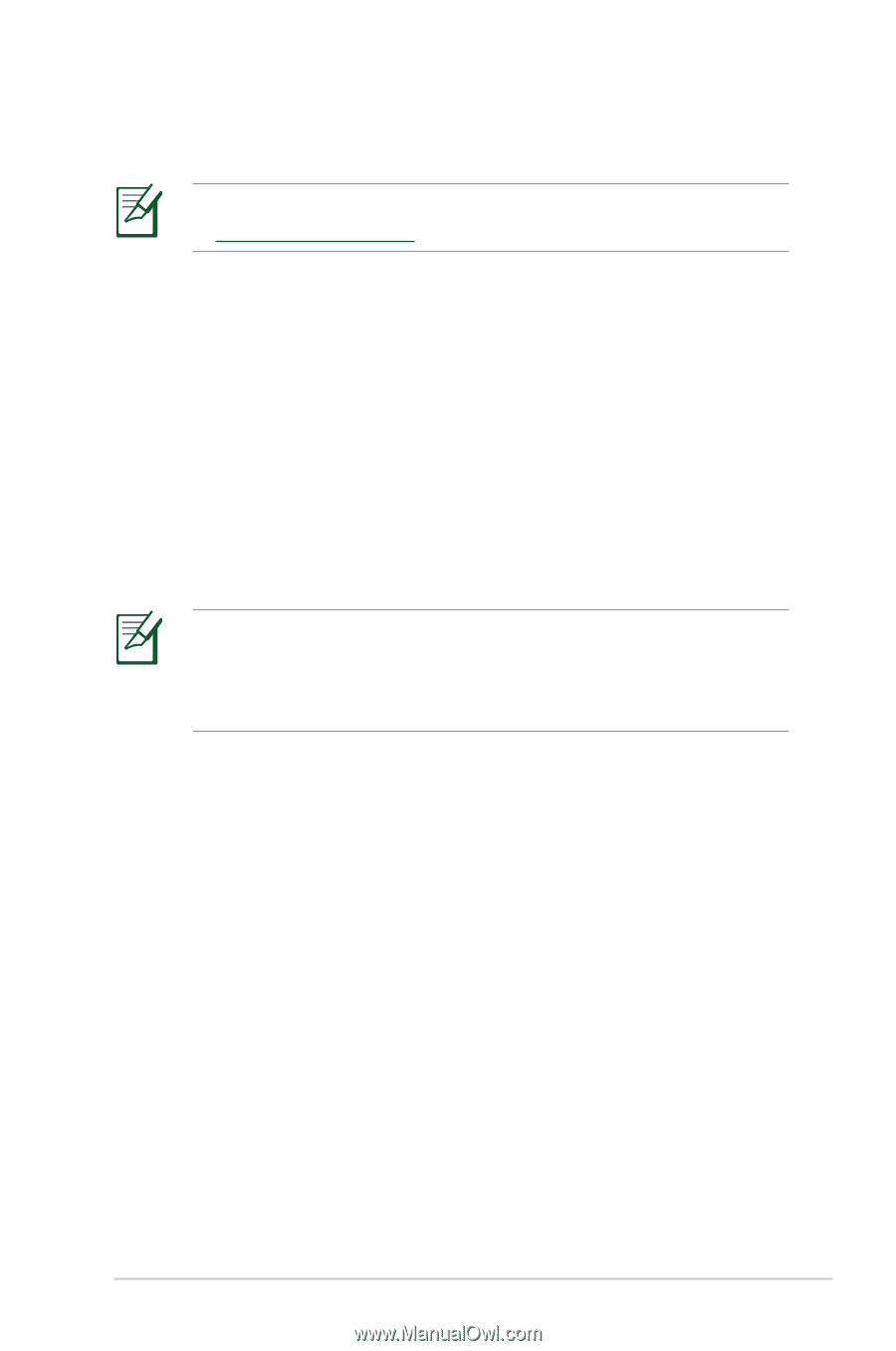
31
To upgrade the firmware:
1. Click Advanced Setting from the navigation menu at the
left side of your screen.
2. Under the Administration menu, click Firmware Upgrade.
3. In the New Firmware File field, click Browse to locate the
new firmware on your computer.
4. Click Upload. The uploading process takes about three
minutes.
Upgrading the firmware
NOTE:
Download the latest firmware from the ASUS website
NOTE:
If the upgrade process fails, the wireless router
automatically enters the rescue mode and the power LED
indicator at the front panel flashes slowly. To recover or
restore the system, use the Firmware Restoration utility.














