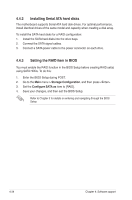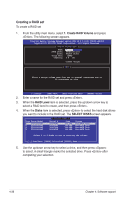Asus Rampage II GENE User Guide - Page 147
ASUS TurboV, start > All Programs, TurboV - motherboard manual
 |
UPC - 610839170081
View all Asus Rampage II GENE manuals
Add to My Manuals
Save this manual to your list of manuals |
Page 147 highlights
4.3.9 ASUS TurboV ASUS TurboV allows you to overclock the CPU frequency, CPU voltage, QPI/ Memory controller voltage, and DRAM voltage in WIndows® environment and takes effect in real-time without exiting and rebooting the OS. Refer to the CPU documentation before adjusting CPU voltage settings. Setting a high voltage may damage the CPU permanently, and setting a low voltage may make the system unstable. • For system stability, all changes made in ASUS TurboV will not be saved to BIOS settings and will not be kept on the next system boot. Use the Save Profile function to save your customized overclocking settings and manually load the profile after Windows starts. • For system stability, set ASUS EPU 6-Engine to High Performance Mode while using ASUS TurboV. To launch ASUS TurboV 1. Install the ASUS TurboV utility from the motherboard support DVD. 2. Click start > All Programs > ASUS > TurboV > TurboV. Save the current settings as a profile Voltage Adjustment bars Shows more settings Default settings Target settings Applies all changes immediately Undoes all changes without applying Overclocking tips: • For advanced overclockability, adjust first the Extreme Tweaker items in BIOS, and then proceed more detailed adjustments using TurboV. • The BCLK Frequency setting in BIOS affects the adjustable range of CPU Frequency in TurboV. For advanced overclocking: Set BCLK Frequency in BIOS to 200MHz or above for an adjustment range from 200MHz to 500MHz in TurboV. For general overclocking: Set BCLK Frequency in BIOS below 200MHz for an adjustment range from 100MHz to 250MHz in TurboV. ROG Rampage II GENE 4-31