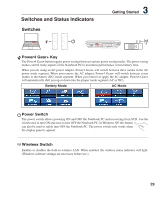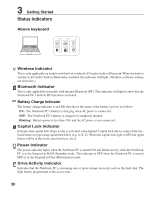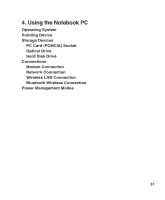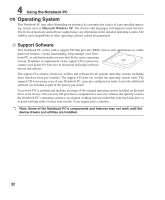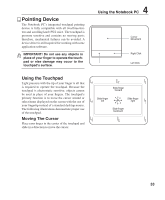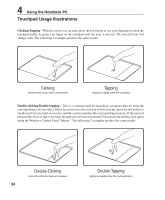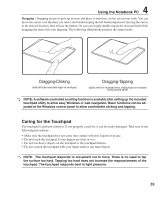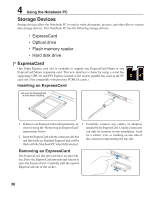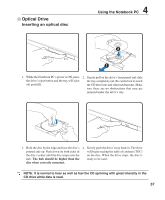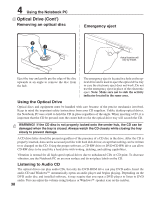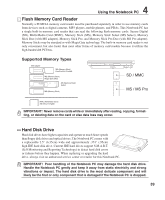Asus S6F S6 Hardware User's Manual for English Edtion (E2422) - Page 34
Touchpad Usage Illustrations
 |
View all Asus S6F manuals
Add to My Manuals
Save this manual to your list of manuals |
Page 34 highlights
4 Using the Notebook PC Touchpad Usage Illustrations Clicking/Tapping - With the cursor over an item, press the left button or use your fingertip to touch the touchpad lightly, keeping your finger on the touchpad until the item is selected. The selected item will change color. The following 2 examples produce the same results. Clicking (press the left cursor button and release) Tapping (lightly but rapidly strike the touchpad) Double-clicking/Double-tapping - This is a common skill for launching a program directly from the corresponding icon you select. Move the cursor over the icon you wish to execute, press the left button or tap the pad twice in rapid succession, and the system launches the corresponding program. If the interval between the clicks or taps is too long, the operation will not be executed. You can set the double-click speed using the Windows Control Panel "Mouse." The following 2 examples produce the same results. Double-Clicking (press the left button twice and release) 34 Double-Tapping (lightly but rapidly strike the touchpad twice)