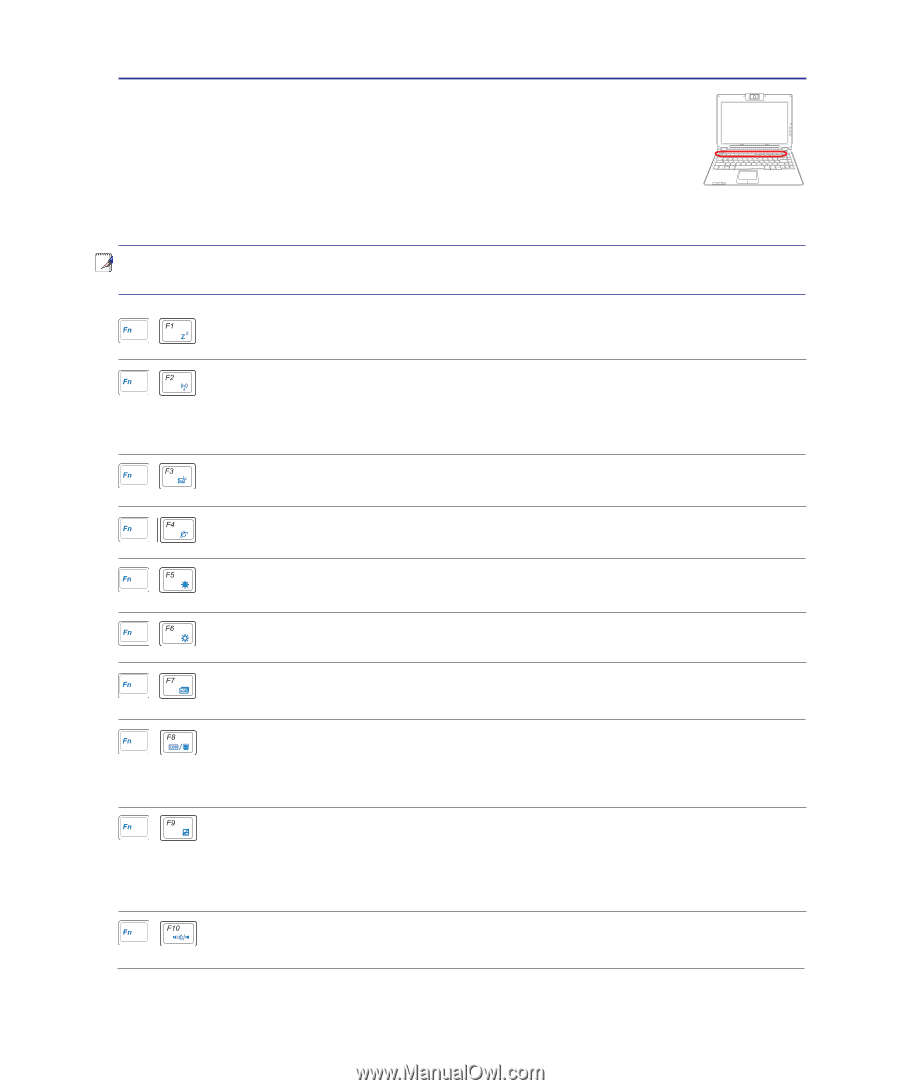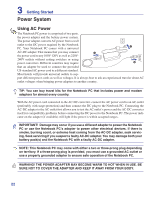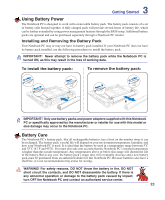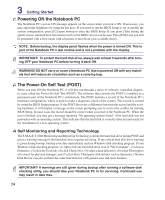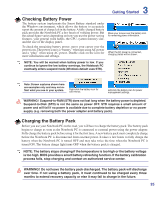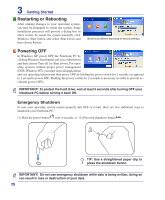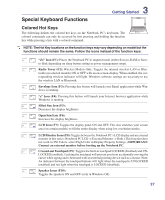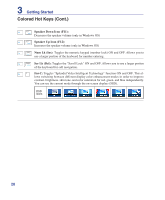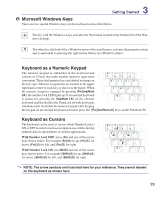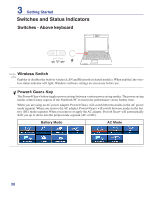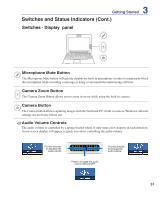Asus S7F S7F English Edition User's Manual(e2782) - Page 27
Special Keyboard Functions, Colored Hot Keys
 |
View all Asus S7F manuals
Add to My Manuals
Save this manual to your list of manuals |
Page 27 highlights
Special Keyboard Functions 3 Getting Started Colored Hot Keys The following defines the colored hot keys on the Notebook PC's keyboard. The colored commands can only be accessed by first pressing and holding the function key while pressing a key with a colored command. NOTE: The Hot Key locations on the function keys may vary depending on model but the functions should remain the same. Follow the icons instead of the function keys. "Zz" Icon (F1): Places the Notebook PC in suspend mode (either Save-to-RAM or Saveto-Disk depending on sleep button setting in power management setup). Radio Tower (F2): Wireless Models Only: Toggles the internal wireless LAN or Bluetooth (on selected models) ON or OFF with an on-screen-display. When enabled, the corresponding wireless indicator will light. Windows software settings are necessary to use the wireless LAN or Bluetooth. Envelope Icon (F3): Pressing this button will launch your Email application while Windows is running. "e" Icon (F4): Pressing this button will launch your Internet browser application while Windows is running. Filled Sun Icon (F5): Decreases the display brightness Open Sun Icon (F6): Increases the display brightness LCD Icon (F7): Toggles the display panel ON and OFF. This also stretches your screen area (on certain models) to fill the entire display when using low resolution modes. LCD/Monitor Icons (F8): Toggles between the Notebook PC's LCD display and an external monitor in this series: Notebook PC LCD -> External Monitor -> Both. (This function does not work in 256 Colors, select High Color in Display Property Settings.) IMPORTANT: Connect an external monitor before booting up the Notebook PC. Crossed-out Touchpad (F9): Toggles the built-in touchpad LOCKED (disabled) and UNLOCKED (enabled). Locking the touchpad will prevent you from accidentally moving the cursor while typing and is best used with an external pointing device such as a mouse. Note: An indicator between the touchpad buttons will light when the touchpad is UNLOCKED (enabled) and not light when the touchpad is LOCKED (disabled). Speaker Icons (F10): Toggles the speakers ON and OFF (only in Windows OS) 27