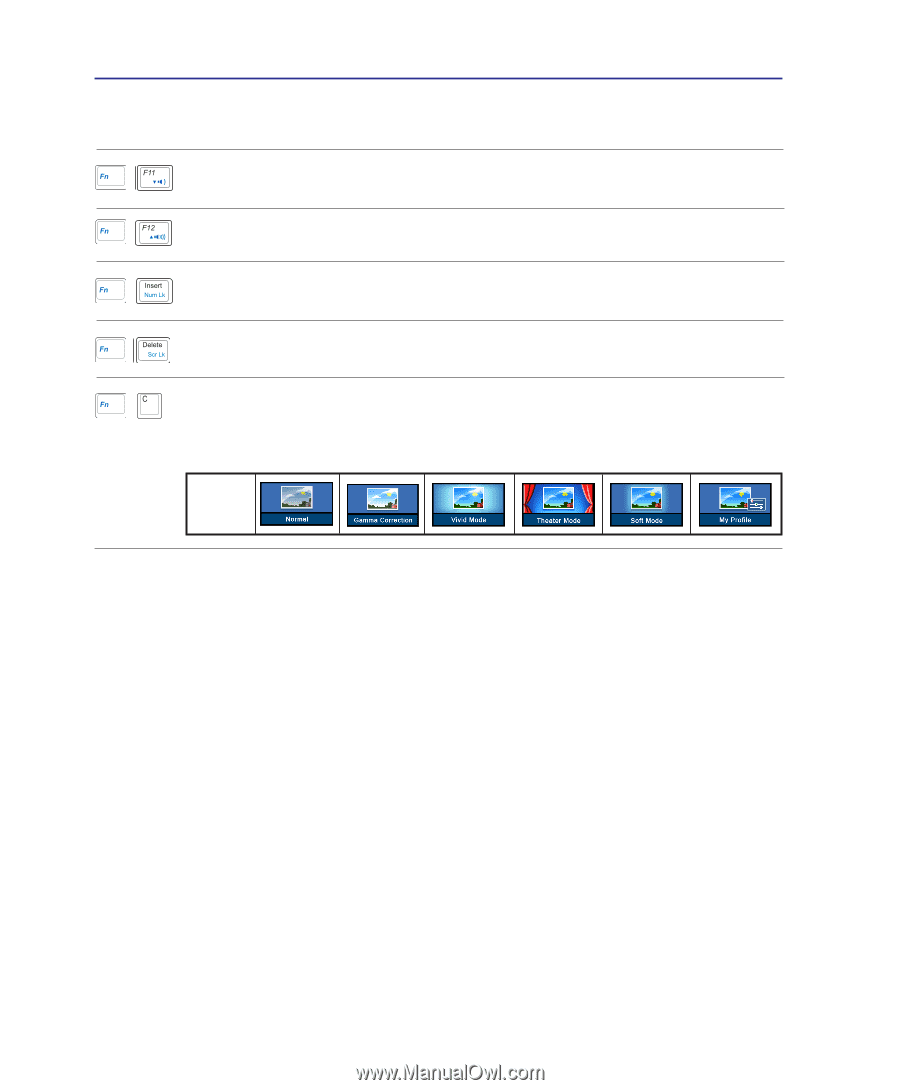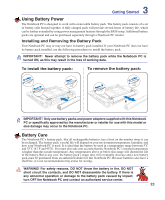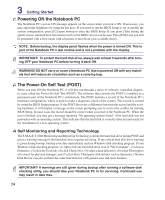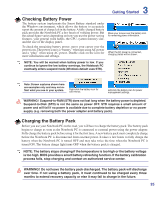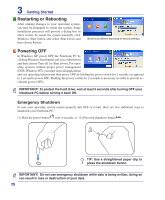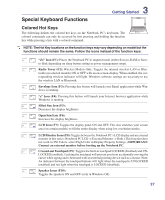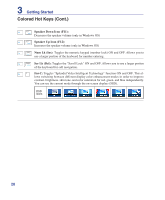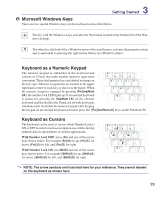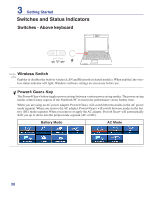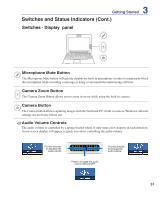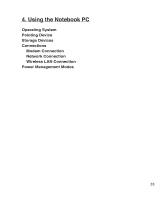Asus S7F S7F English Edition User's Manual(e2782) - Page 28
Colored Hot Keys Cont., Speaker Down Icon F11, Num Lk Ins, Scr Lk Del
 |
View all Asus S7F manuals
Add to My Manuals
Save this manual to your list of manuals |
Page 28 highlights
3 Getting Started Colored Hot Keys (Cont.) Speaker Down Icon (F11): Decreases the speaker volume (only in Windows OS) Speaker Up Icon (F12): Increases the speaker volume (only in Windows OS) Num Lk (Ins): Toggles the numeric keypad (number lock) ON and OFF. Allows you to use a larger portion of the keyboard for number entering. Scr Lk (Del): Toggles the "Scroll Lock" ON and OFF. Allows you to use a larger portion of the keyboard for cell navigation. Fn+C: Toggles "Splendid Video Intelligent Technology" function ON and OFF. This allows switching between different display color enhancement modes in order to improve contrast, brightness, skin tone, and color saturation for red, green, and blue independently. You can see the current mode through the on-screen display (OSD). OSD Icons 28