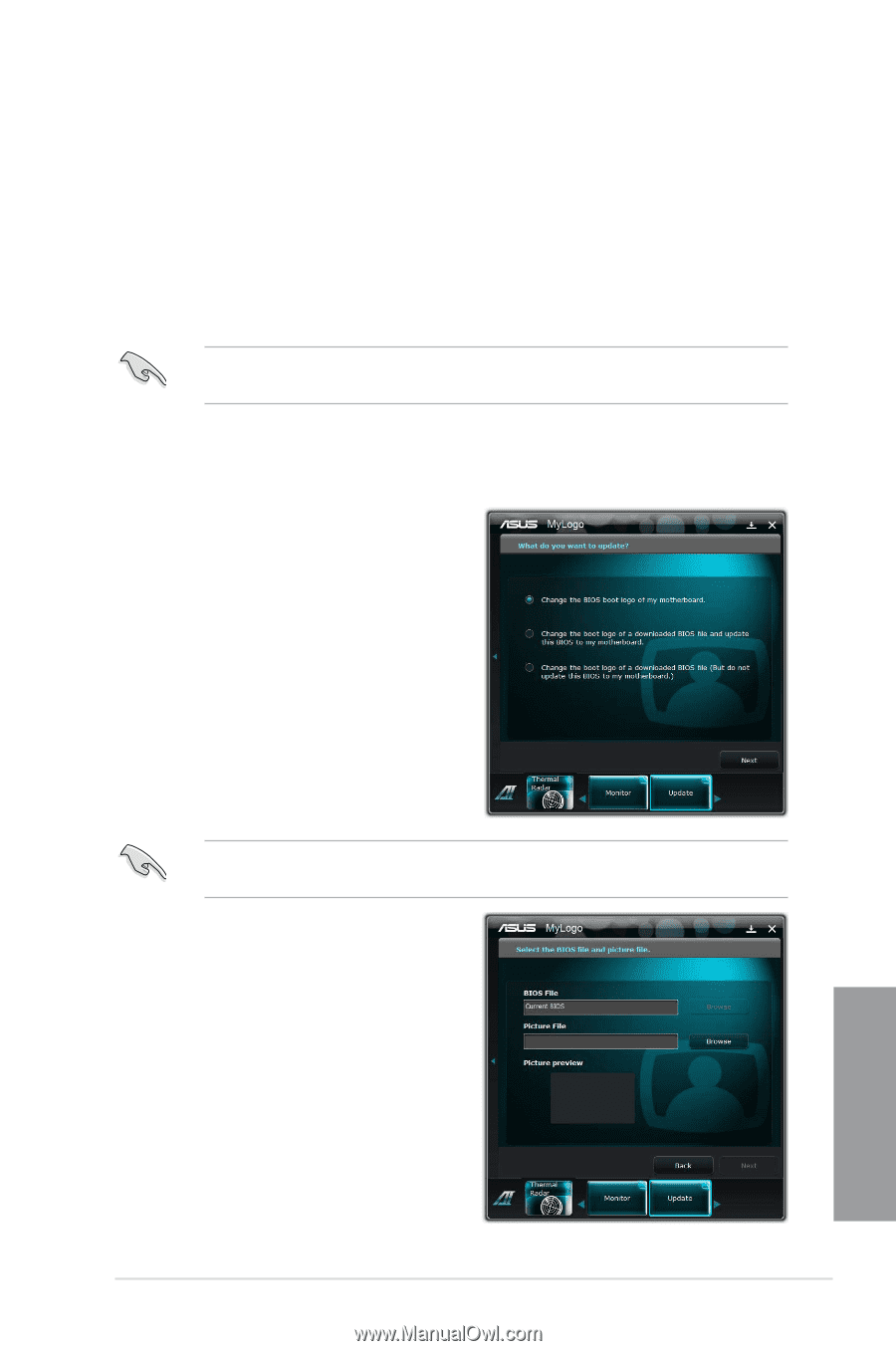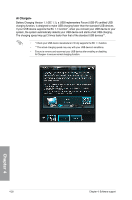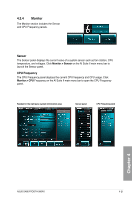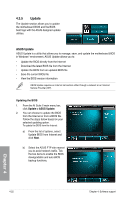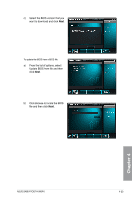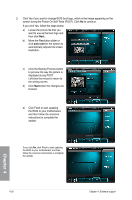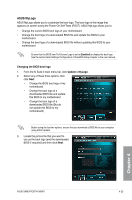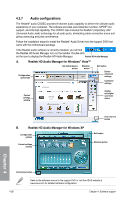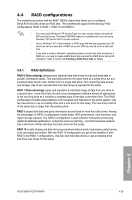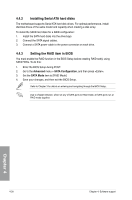Asus SABERTOOTH 990FX User Manual - Page 125
ASUS MyLogo, Changing the BIOS boot logo, Update > MyLogo
 |
View all Asus SABERTOOTH 990FX manuals
Add to My Manuals
Save this manual to your list of manuals |
Page 125 highlights
ASUS MyLogo ASUS MyLogo allows you to customize the boot logo. The boot logo is the image that appears on screen during the Power‑On Self-Tests (POST). ASUS MyLogo allows you to: • Change the current BIOS boot logo of your motherboard • Change the boot logo of a downloaded BIOS file and update this BIOS to your motherboard • Change the boot logo of a downloaded BIOS file without updating this BIOS to your motherboard Ensure that the BIOS item Full Screen Logo is set to [Enabled] to display the boot logo. See the section Boot Settings Configuration of the BIOS Setup chapter in the user manual. Changing the BIOS boot logo 1. From the AI Suite II main menu bar, click Update > MyLogo. 2. Select any of these three options, then click Next: • Change the BIOS boot logo of my motherboard • Change the boot logo of a downloaded BIOS file and update this BIOS to my motherboard • Change the boot logo of a downloaded BIOS file (But do not update this BIOS to my motherboard) Before using the last two options, ensure that you download a BIOS file to your computer using ASUS Update. 3. Locate the picture file that you want to use as the boot logo (and the downloaded BIOS if required) and then click Next. Chapter 4 ASUS SABERTOOTH 990FX 4-25