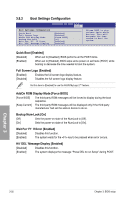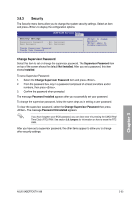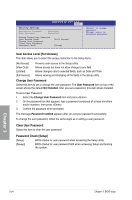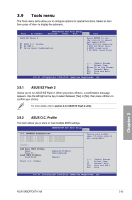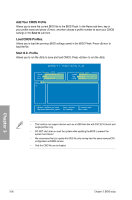Asus SABERTOOTH X58 Sabertooth X58 user's manual - Page 95
Drive Xpert Configuration - driver updates
 |
View all Asus SABERTOOTH X58 manuals
Add to My Manuals
Save this manual to your list of manuals |
Page 95 highlights
3.9.3 AI NET 2 AI NET 2 Pair Status Length SABERTOOTH X58 BIOS Setup Tools Check Marvell LAN cable during POST. Check Realtek LAN cable [Disabled] Check Realtek LAN cable [Disabled] [Disabled] BIOS will not check the Realtek LAN cable during the Power-On Self-Test (POST). [Enabled] BIOS checks the Realtek LAN cable during the Power-On Self-Test (POST). 3.9.4 Drive Xpert Configuration Drive Xpert Setup Utility Tools Drive Xpert configuration Drive Xpert Group : Current Mode Driver Xpert Mode Update: Update To Super Speed Update To EZ Backup Update To Normal Mode Drive Xpert Device(s) List : Port 0 Port 1 :Normal Mode [Press Enter] [Press Enter] [Press Enter] : [ST380817AS] : [ST380817AS] Update Drive Xpert Mode changes after saving changes and exiting BIOS setup. Discard Drive Xpert Mode changes after exiting BIOS setup without saving any changes. • Before using the Drive Xpert function, ensure that you have connected the SATA signal cables and installed SATA hard disk drives to the SATA_6G_1 and SATA_6G_2 connectors. • You can only make one Drive Xpert change a time before you save BIOS settings and restart the computer. Drive Xpert Group: Current Mode Displays the current Drive Xpert mode. Changed Mode This item appears only when you select a Drive Xpert mode to update and displays the Drive Xpert mode that you have changed. Chapter 3 ASUS SABERTOOTH X58 3-37