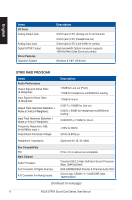Asus STRIX RAID DLX User Manual - Page 11
Driver Installation, 3.1 Installing the driver
 |
View all Asus STRIX RAID DLX manuals
Add to My Manuals
Save this manual to your list of manuals |
Page 11 highlights
English 3. Driver Installation 3.1 Installing the driver After installing the STRIX sound card series on your computer, you need to install the device driver that enables the STRIX sound card series to work with Windows® operating system. • The driver is only needed when you connect ASUS STRIX sound card series with PC/NB. • The version and contents of the support CD are subject to change without notice. To install the device driver: 1. Insert the ASUS STRIX sound card series support CD into your optical drive. If Autorun is enabled, the ASUS STRIX sound card series driver screen appears automatically. Go to step 4. If Autorun is not enabled in your computer, perform step 2. 2. Click My Computer on your desktop and double-click the optical drive icon. 3. Double-click the setup.exe icon. 4. Follow the on-screen instructions to complete the installation. Read the END USER LICENSE AGREEMENT in the process and make sure that you understand and accept it before continuing the installation. 5. When the installation finishes, you may be prompted to restart your computer. You can choose to restart the computer later if desired. ASUS STRIX Sound Card Series User Manual 11