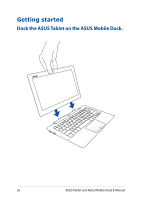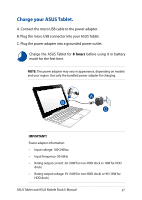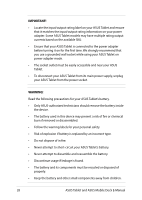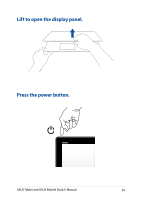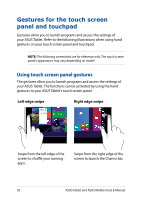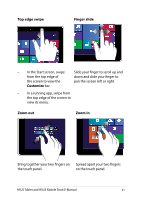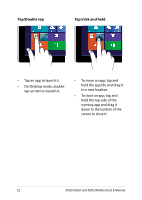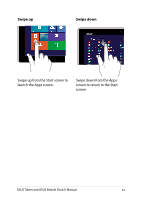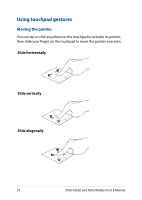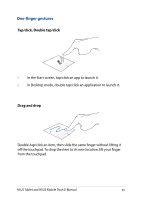Asus T100TAF User Manual - Page 31
Top edge swipe, Finger slide, Customize, Zoom out, Zoom in, In the Start screen, swipe
 |
View all Asus T100TAF manuals
Add to My Manuals
Save this manual to your list of manuals |
Page 31 highlights
Top edge swipe Finger slide • In the Start screen, swipe from the top edge of the screen to view the Customize bar. Slide your finger to scroll up and down and slide your finger to pan the screen left or right. • In a running app, swipe from the top edge of the screen to view its menu. Zoom out Zoom in Bring together your two fingers on Spread apart your two fingers the touch panel. on the touch panel. ASUS Tablet and ASUS Mobile Dock E-Manual 31

ASUS Tablet and ASUS Mobile Dock E-Manual
31
Top edge swipe
Finger slide
•
In the Start screen, swipe
from the top edge of
the screen to view the
Customize
bar.
•
In a running app, swipe from
the top edge of the screen to
view its menu.
Slide your finger to scroll up and
down and slide your finger to
pan the screen left or right.
Zoom out
Zoom in
Bring together your two fingers on
the touch panel.
Spread apart your two fingers
on the touch panel.