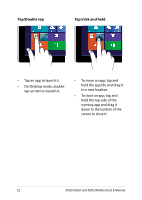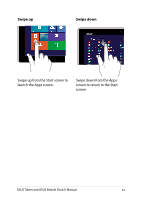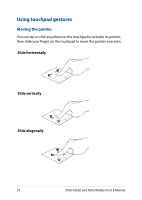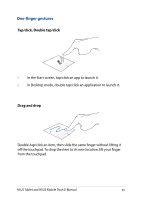Asus T100TAF User Manual - Page 37
Top edge swipe, Charms bar., In the Start screen, swipe from the top edge to launch
 |
View all Asus T100TAF manuals
Add to My Manuals
Save this manual to your list of manuals |
Page 37 highlights
Top edge swipe • In the Start screen, swipe from the top edge to launch the All Apps bar. • In a running app, swipe from the top edge to view its menu. Left edge swipe Right edge swipe Swipe from the left edge to shuffle Swipe the right edge to launch your running apps. the Charms bar. ASUS Tablet and ASUS Mobile Dock E-Manual 37

ASUS Tablet and ASUS Mobile Dock E-Manual
37
Top edge swipe
•
In the Start screen, swipe from the top edge to launch the
All
Apps
bar.
•
In a running app, swipe from the top edge to view its menu.
Left edge swipe
Right edge swipe
Swipe from the left edge to shuffle
your running apps.
Swipe the right edge to launch
the
Charms bar.