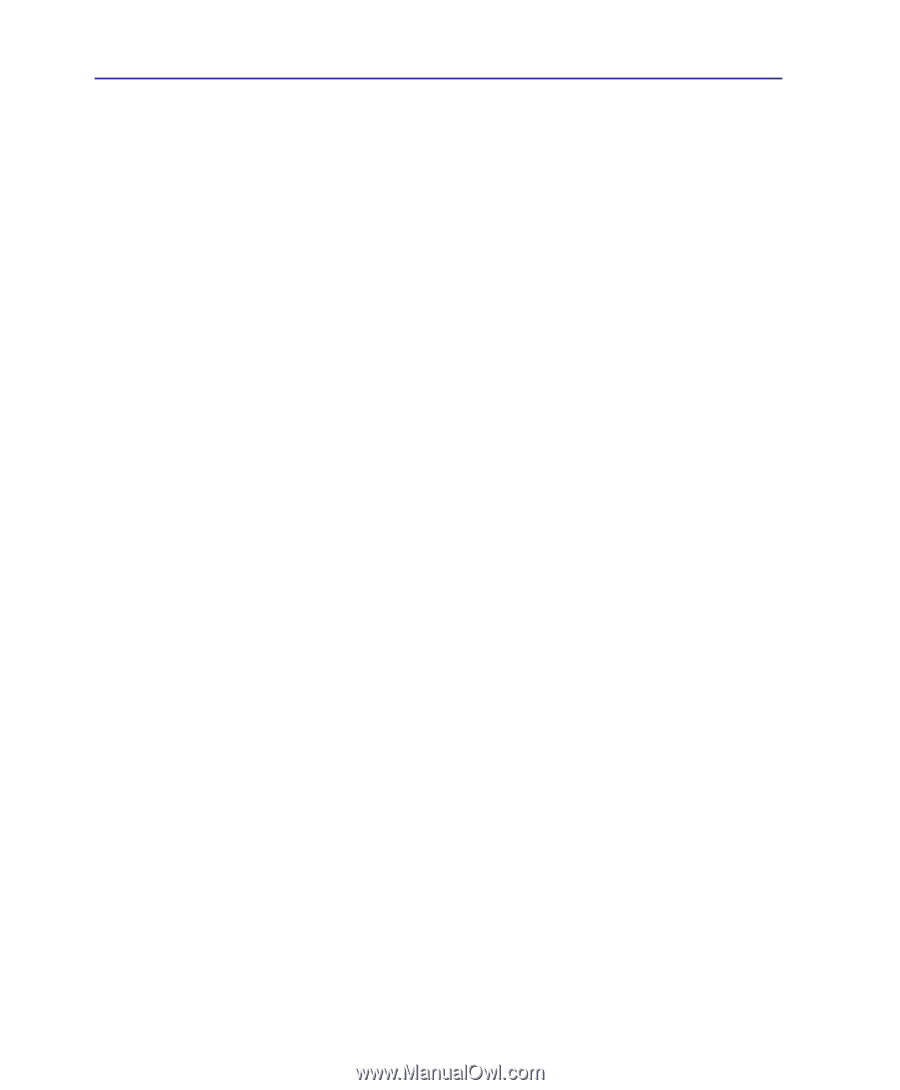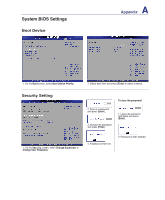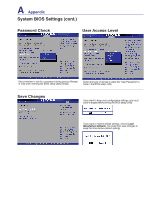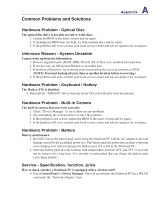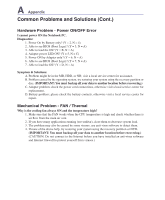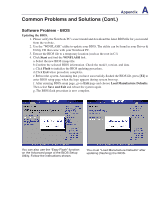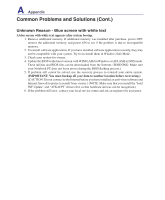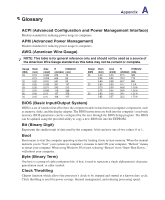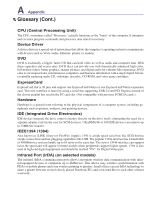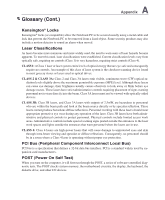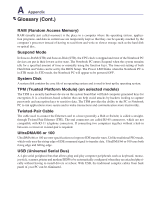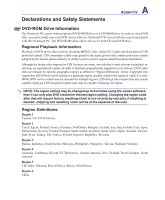Asus T12Ug User Manual - Page 60
Unknown Reason - Blue screen with white text
 |
View all Asus T12Ug manuals
Add to My Manuals
Save this manual to your list of manuals |
Page 60 highlights
A Appendix Common Problems and Solutions (Cont.) Unknown Reason - Blue screen with white text A blue screen with white text appears after system bootup. 1. Remove additional memory. If additional memory was installed after purchase, power OFF, remove the additional memory, and power ON to see if the problem is due to incompatible memory. 2. Un-install software applications. If you have installed software applications recently, they may not be compatible with your system. Try to un-install them in Windows Safe Mode. 3. Check your system for viruses. 4. Update the BIOS to the latest version with WINFLASH in Windows or AFLASH in DOS mode. These utilities and BIOS files can be downloaded from the Internet. (WARNING: Make sure your Notebook PC does not loose power during the BIOS flashing process.) 5. If problem still cannot be solved, use the recovery process to reinstall your entire system. (IMPORTANT: You must backup all your data to another location before recovering.) (CAUTION: Do not connect to the Internet before you have installed an anti-virus software and Internet firewall to protect yourself from viruses.) (NOTE: Make sure that you install the "Intel INF Update" and "ATKACPI" drivers first so that hardware devices can be recognized.) 6. If the problem still exist, contact your local service center and ask an engineer for assistance.