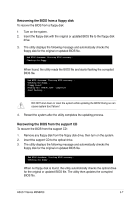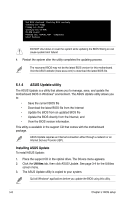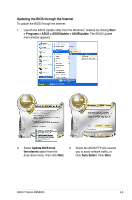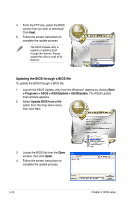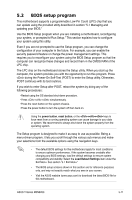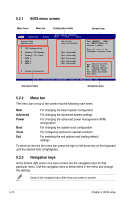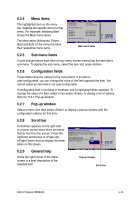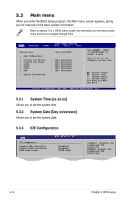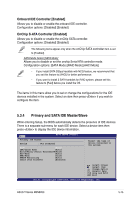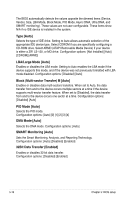Asus T3-M3N8200 User Manual - Page 63
Menu bar, BIOS menu screen, Navigation keys
 |
View all Asus T3-M3N8200 manuals
Add to My Manuals
Save this manual to your list of manuals |
Page 63 highlights
5.2.1 BIOS menu screen Menu items Menu bar Configuration fields General help Main Advanced System Time System Date Power IDE Configuration Primary IDE Master Primary IDE Slave SATA 1 SATA 2 SATA 3 BIOS SETUP UTILITY Boot Tools Exit [10:49:35] [Tue 12/25/2007] :[Not Detected] :[Not Detected] :[Not Detected] :[Not Detected] :[Not Detected] System Information Use [ENTER]. [TAB], or [SHIFT-TAB] to select a field. Use [+] or [-] to configure system time. Select Screen Select Item +- Change Option F1 General Help F10 Save and Exit ESC Exit v02.5681 (C)Copyright 1985-20047, American Megatrends, Inc. Sub-menu items Navigation keys 5.2.2 Menu bar The menu bar on top of the screen has the following main items: Main Advanced Power Boot Tools Exit For changing the basic system configuration For changing the advanced system settings For changing the advanced power management (APM) configuration For changing the system boot configuration For configuring options for special functions. For selecting the exit options and loading default settings To select an item on the menu bar, press the right or left arrow key on the keyboard until the desired item is highlighted. 5.2.3 Navigation keys At the bottom right corner of a menu screen are the navigation keys for that particular menu. Use the navigation keys to select items in the menu and change the settings. Some of the navigation keys differ from one screen to another. 5-12 Chapter 5: BIOS setup