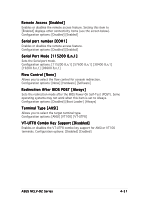Asus TS500-E2 User Manual - Page 90
Rear1/Rear2 Fan Speed [xxxxRPM] or [N/A]
 |
View all Asus TS500-E2 manuals
Add to My Manuals
Save this manual to your list of manuals |
Page 90 highlights
4.4.7 Hardware Monitor Advanced Hardware Monitor CPU1 Temperature CPU2 Temperature MB Temperature CPU1 Fan Speed CPU2 Fan Speed Front1 Fan Speed Front2 Fan Speed Rear1 Fan Speed Rear2 Fan Speed BIOS SETUP UTILITY [49ºC/120ºF] [47ºC/114ºF] [39ºC/102ºF] [5038RPM] [5045RPM] [N/A] [N/A] [N/A] [N/A] CPU1 Temperature. Smart Fan Control CPU1 Temperature CPU2 Temperature MB Temperature VCORE1 Voltage [Enabled] [60] [60] [50] [ 1.236V] Select Screen Select Item +- Change Option F1 General Help F10 Save and Exit ESC Exit v02.58 (C)Copyright 1985-2004, American Megatrends, Inc. Use the down arrow key to display additional items. VCORE2 Voltage 3.3V Voltage 5V Voltage 5VSB Voltage VBAT Voltage 12V Voltage [ 1.258V] [ 3.280V] [ 5.010V] [ 4.980V] [ 3.088V] [11.749V] Select Screen Select Item +- Change Option F1 General Help F10 Save and Exit ESC Exit v02.58 (C)Copyright 1985-2004, American Megatrends, Inc. CPU1/CPU2 Temperature [xxxºC/xxxºF] MB Temperature [xxxºC/xxxºF] The onboard hardware monitor automatically detects and displays the motherboard and CPU temperatures. Select [Disabled] if you do not wish to display the detected temperatures. CPU1/CPU2 Fan Speed [xxxxRPM] or [N/A] Front1/Front2 Fan Speed [xxxxRPM] or [N/A] Rear1/Rear2 Fan Speed [xxxxRPM] or [N/A] The onboard hardware monitor automatically detects and displays the CPU, front, and rear fan speeds in rotations per minute (RPM). If a fan is not connected to the connector on the motherboard, the field shows N/A. Smart Fan Control [Enabled] Allows you to enable or disable the ASUS Smart Fan Control feature that smartly adjusts the fan speeds for more efficient system operation. Configuration options: [Disabled] [Enabled] 4-28 Chapter 4: BIOS setup