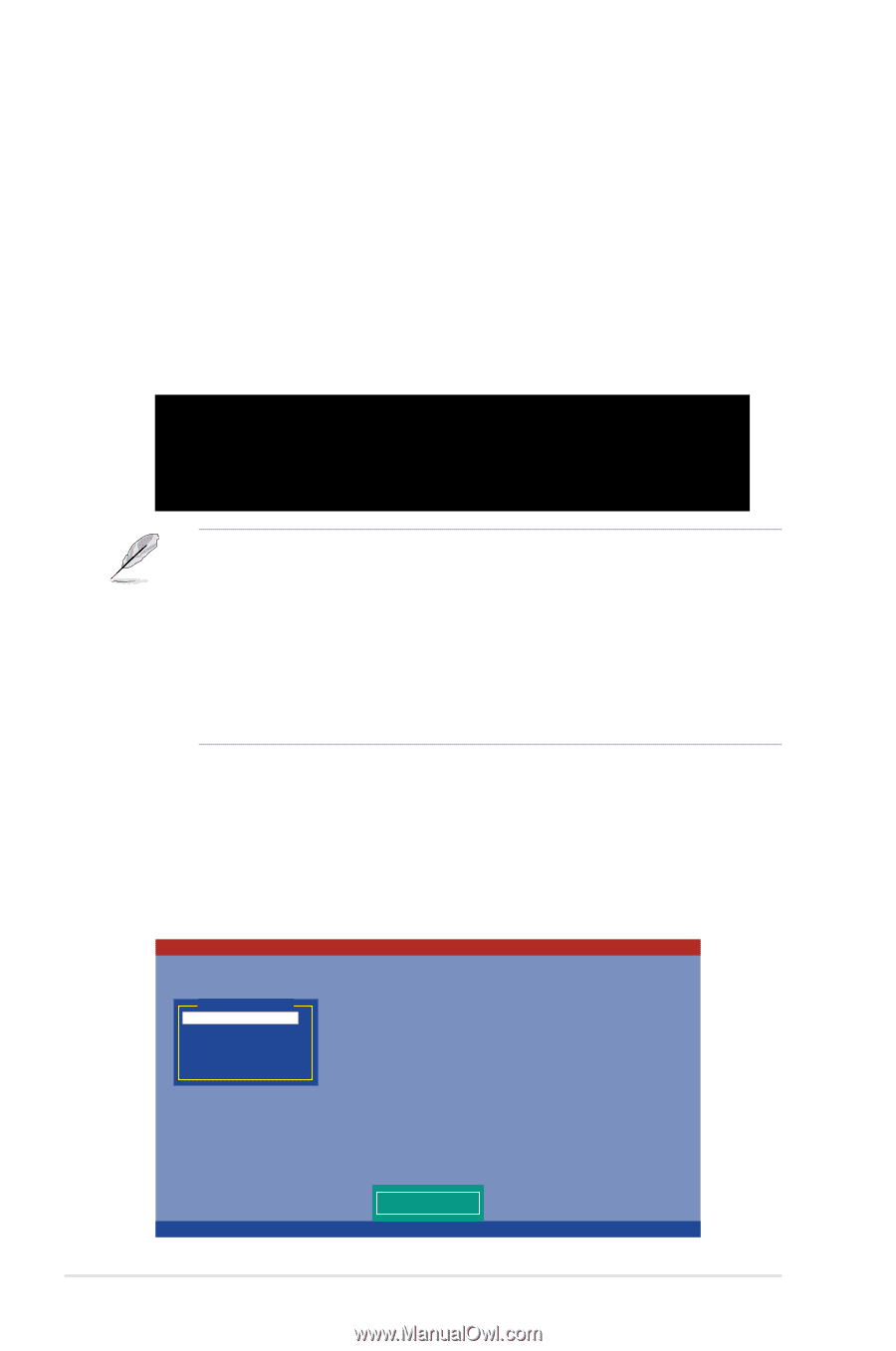Asus TS500-E5 RX8 User Guide - Page 108
LSI Software RAID Configuration Utility
 |
View all Asus TS500-E5 RX8 manuals
Add to My Manuals
Save this manual to your list of manuals |
Page 108 highlights
6.2 LSI Software RAID Configuration Utility The LSI Software RAID Configuration Utility allows you to create RAID 0, RAID 1, or RAID 10 set(s) from SATA hard disk drives connected to the SATA connectors supported by the motherboard Southbridge chip. To enter the LSI Software RAID Configuration Utility: 1. Turn on the system after installing all the SATA hard disk drives. 2. During POST, the LSI Software RAID Configuration Utility automatically detects the installed SATA hard disk drives and displays any existing RAID set(s). Press + to enter the utility. LSI MegaRAID Software RAID BIOS Version A.01 08131852R LSI SATA RAID Found at PCI Bus No: Dev No:1F Device present at Port 0 HDS722512VLSA80 117800MB Device present at Port 1 HDS722512VLSA80 117800MB Press Ctrl-M or Enter to run LSI Software RAID Setup Utility. • The LSI Software RAID Configuration Utitlity auto configures to RAID 1 when the SATA to RAID Mode is enabled. • The RAID setup screens shown in this section are for reference only and may not exactly match the items on your screen due to the controller version difference. • When you create RAID sets with the LSI Software RAID configuration utility, the boot priority of the SATA optical drive has to be manually adjusted. Otherwise, the system will not boot from the connected SATA ODD. 3. The utility main window appears. Use the arrow keys to select an option from the Management Menu, then press . Refer to the Management Menu descriptions on the next page. At the bottom of the screen is the legend box. The keys on the legend box allow you to navigate through the setup menu options or execute commands. The keys on the legend box vary according to the menu level. LSI Logic Software RAID Configuration Utility Ver A.51 Aug 13, 2007 Management Menu Configure Initialize Objects Rebuild Check Consistency Configure VD(s) Use Cursor Keys to Navigate Between Items And Press Enter To Select An Option 6-4 Chapter 6: RAID configuration