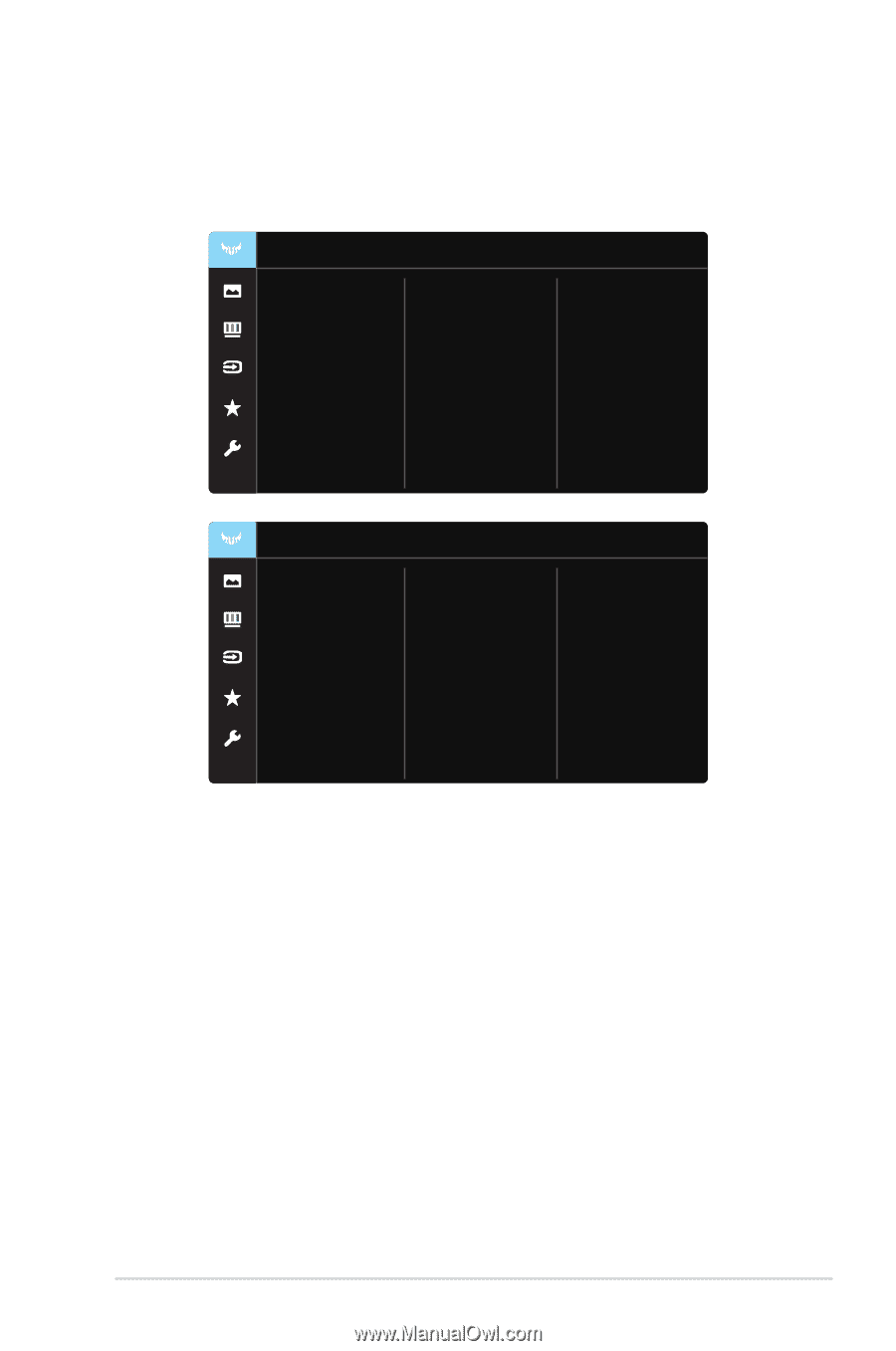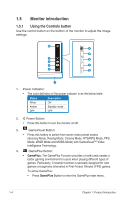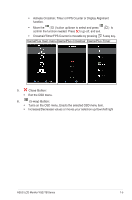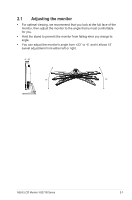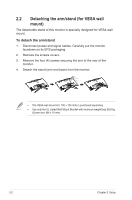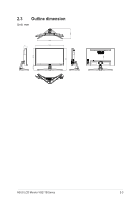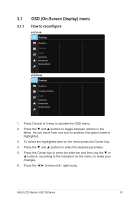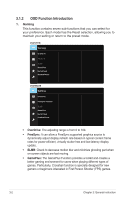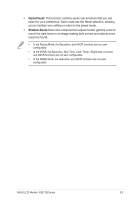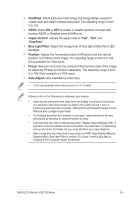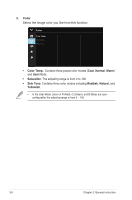Asus TUF GAMING VG27VH1B VG27VH1BVG27WQ1B Series User Guide - Page 16
OSD On-Screen Display menu
 |
View all Asus TUF GAMING VG27VH1B manuals
Add to My Manuals
Save this manual to your list of manuals |
Page 16 highlights
3.1 3.1.1 OSD (On-Screen Display) menu How to reconfigure VG27VH1B Gaming OverDrive FreeSync ELMB GamePlus GameVisual Shadow Boost VG27WQ1B Gaming OverDrive FreeSync Preminu ELMB GamePlus GameVisual Shadow Boost 1. Press Central of 5-way to activate the OSD menu. 2. Press the and buttons to toggle between options in the Menu. As you move from one icon to another, the option name is highlighted. 3. To select the highlighted item on the menu press the Center key. 4. Press the and buttons to select the desired parameter. 5. Press the Center key to enter the slide bar and then use the or buttons, according to the indicators on the menu, to make your changes. 6. Press the ◄/► to move left / right menu. ASUS LCD Monitor VG271B Series 3-1