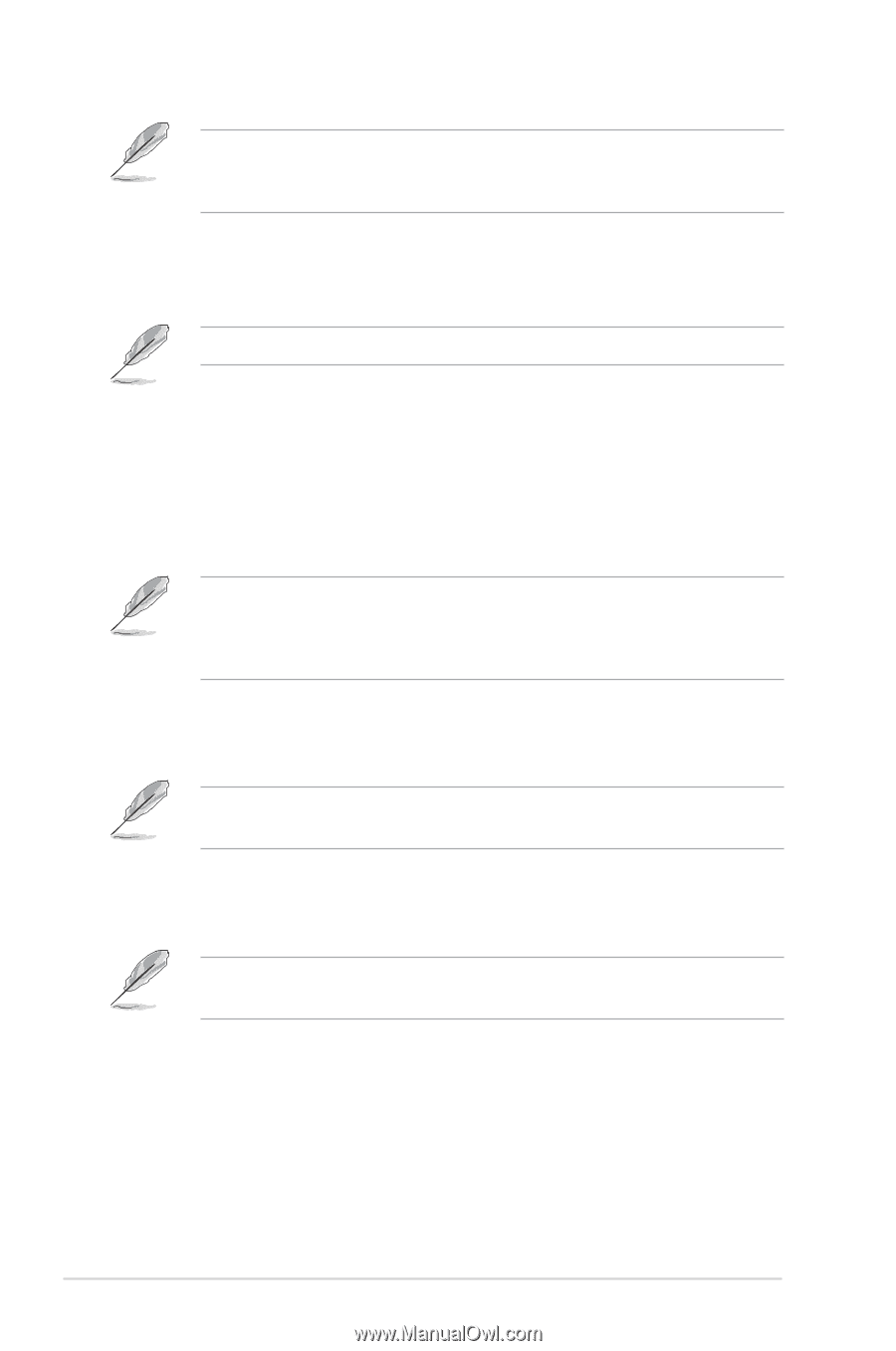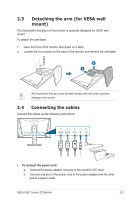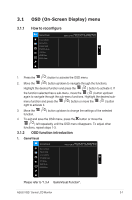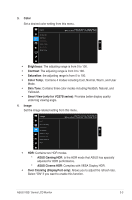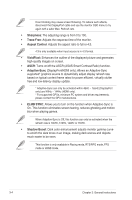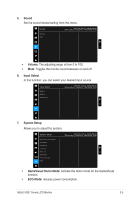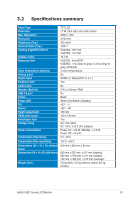Asus TUF Gaming VG27AQ VG27xQ Series User Guide - Page 22
Sharpness, Trace Free, Aspect Control, VividPixel, Adaptive-Sync, ELMB SYNC, Shadow Boost
 |
View all Asus TUF Gaming VG27AQ manuals
Add to My Manuals
Save this manual to your list of manuals |
Page 22 highlights
Over Clocking may cause screen flickering. To reduce such effects, disconnect the DisplayPort cable and use the monitor OSD menu to try again with a safer Max. Refresh rate. • Sharpness: The adjusting range is from 0 to 100. • Trace Free: Adjusts the response time of the monitor. • Aspect Control: Adjusts the aspect ratio to full or 4:3. 4:3 is only available when input source is in 4:3 format. • VividPixel: Enhances the outline of the displayed picture and generates high-quality images on screen. • ASCR: Turns on/off the ASCR (ASUS Smart Contrast Ratio) function. • Adaptive-Sync (DisplayPort/HDMI only): Allows an Adaptive-Sync supported* graphics source to dynamically adjust display refresh rate based on typical content frame rates for power efficient, virtually stutter free and low-latency display update. * Adaptive-Sync can only be activated within 48Hz ~ 155Hz (DisplayPort only) and 48Hz ~ 144Hz (HDMI only). * For supported GPUs, minimum PC system and driver requirements, please contact the GPU manufactures. • ELMB SYNC: Allows you to turn on the function when Adaptive-Sync is On. This function eliminates screen tearing, reduces ghosting and motion blur when playing games. When Adaptive-Sync is Off, this function can only be activated when the refresh rate is 100Hz, 120Hz, 144Hz or 155Hz. • Shadow Boost: Dark color enhancement adjusts monitor gamma curve to enrich the dark tones in an image, making dark scenes and objects much easier to be seen. This function is only available in Racing mode, RTS/RPG mode, FPS mode or sRGB mode. 3-4 Chapter 3: General Instructions