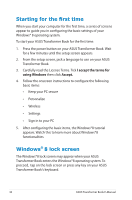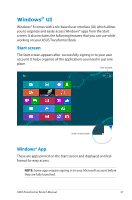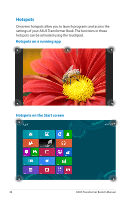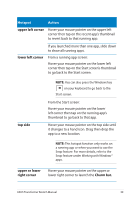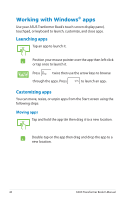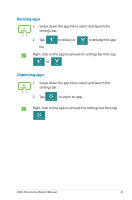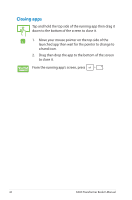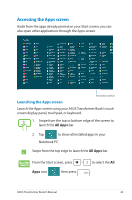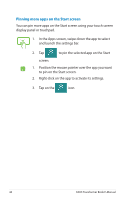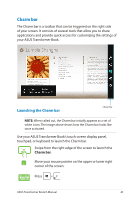Asus TX300CA User's Manual for English Edition - Page 41
Resizing apps, Unpinning apps, Right-click on the app to activate its settings bar then tap
 |
View all Asus TX300CA manuals
Add to My Manuals
Save this manual to your list of manuals |
Page 41 highlights
Resizing apps 1. Swipe down the app tile to select and launch the settings bar. 2. Tap to reduce or to enlarge the app tile. Right-click on the app to activate its settings bar then tap or . Unpinning apps 1. Swipe down the app tile to select and launch the settings bar. 2. Tap to unpin an app. Right-click on the app to activate the settings bar then tap . ASUS Transformer Book E-Manual 41

ASUS Transformer Book E-Manual
³1
Resizing apps
1.
Swipe down the app tile to select and launch the
settings bar.
2.
Tap
to reduce or
to enlarge the app
tile.
Right-click on the app to activate its settings bar then tap
or
.
1.
Swipe down the app tile to select and launch the
settings bar.
2.
Tap
to unpin an app.
Right-click on the app to activate the settings bar then tap
.
Unpinning apps