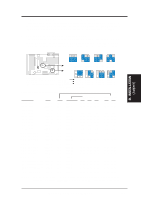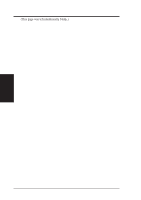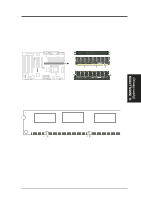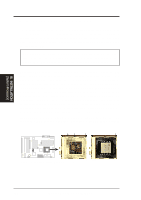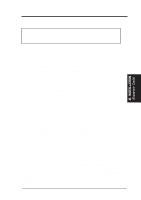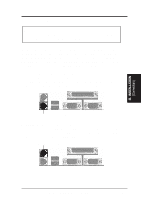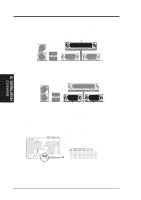Asus TXP4-X User Manual - Page 22
Central Processing Unit CPU
 |
View all Asus TXP4-X manuals
Add to My Manuals
Save this manual to your list of manuals |
Page 22 highlights
R III. INSTALLATION (System Processor) III. INSTALLATION 3. Central Processing Unit (CPU) The motherboard provides a 321-pin ZIF Socket 7 that is backward compatible with ZIF Socket 5 processors. The CPU that came with the motherboard should have a fan attached to it to prevent overheating. If this is not the case then purchase a fan before you turn on your system. Apply thermal jelly to the CPU top and then install the fan onto the CPU. WARNING! Without a fan circulating air on the CPU and heat sinks, the CPU and/or heat sinks can overheat and cause damage to both the CPU and the motherboard. (See "CPU Cooling Fan Connector" at the end of this section.) To install a CPU, first turn off your system and remove its cover. Locate the ZIF socket and open it by first pulling the lever sideways away from the socket then upwards to a 90-degree right angle. Insert the CPU with the correct orientation as shown. Use the notched corner of the CPU as your guide. The white dot should point towards the end the of the lever. Notice that there is a blank area where one hole is missing from that corner of the square array of pin holes and a "1" printed on the motherboard next to that corner. Because the CPU has a corner pin for three of the four corners, the CPU will only fit in the one orientation as shown. The picture is for reference only; you should have a CPU fan that will cover the face of the CPU. With the added weight of the CPU fan, no force is required to insert the CPU. Once completely inserted, hold down on the fan and close the socket's lever. IMPORTANT: You must set jumpers for "CPU to BUS Frequency Ratio" and jumpers for "BUS Frequency Selection" depending on the CPU that you install. Lever Lock Blank 1 Notch 1 ZIF Socket 7 with Pentium MMX Processor 22 ASUS TXP4-X User's Manual