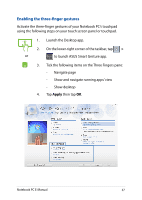Asus Transformer Book T100TA Users Manual - Page 32
Left-click, Right-click, Customize, press this button to launch
 |
View all Asus Transformer Book T100TA manuals
Add to My Manuals
Save this manual to your list of manuals |
Page 32 highlights
Left-click Right-click • In the Start screen, click an • In the Start screen, click an app to launch it. app to select it and launch • In Desktop mode, doubleclick an application to launch it. the settings bar. You can also press this button to launch the Customize bar. • In Desktop mode, use this button to open the right- click menu. NOTE: The areas inside the dotted line represent the locations of the left mouse button and the right mouse button on the touchpad. 32 Notebook PC E-Manual

3±
Notebook PC E-Manual
Left-click
Right-click
•
In the Start screen, click an
app to launch it.
•
In Desktop mode, double-
click an application to
launch it.
•
In the Start screen, click an
app to select it and launch
the settings bar. You can also
press this button to launch
the
Customize
bar.
•
In Desktop mode, use this
button to open the right-
click menu.
NOTE:
The areas inside the dotted line represent the locations of the left
mouse button and the right mouse button on the touchpad.