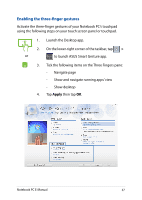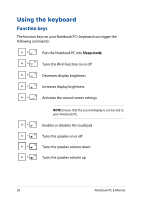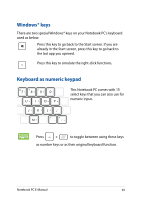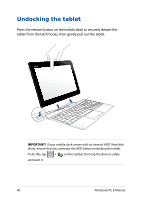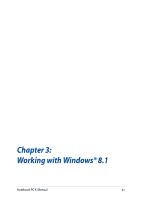Asus Transformer Book T100TA Users Manual - Page 36
Three-finger gestures, Swipe up, Swipe left/right, Swipe down
 |
View all Asus Transformer Book T100TA manuals
Add to My Manuals
Save this manual to your list of manuals |
Page 36 highlights
Three-finger gestures Swipe up Swipe left/right Swipe three fingers upward to show all running applications. Swipe three fingers left or right to show running apps in Desktop mode or Start screen. Swipe down Swipe three fingers downward to show the Desktop mode. IMPORTANT! By default, the three-finger gestures are not enabled in your Notebook PC. To enable these gestures, refer to section Enabling the three-finger gestures. 36 Notebook PC E-Manual

3´
Notebook PC E-Manual
Three-finger gestures
Swipe up
Swipe left/right
Swipe three fingers upward to
show all running applications.
Swipe three fingers left or right
to show running apps in Desktop
mode or Start screen.
IMPORTANT!
By default, the three-finger gestures are not enabled in
your Notebook PC. To enable these gestures, refer to section
Enabling the
three-finger gestures
.
Swipe down
Swipe three fingers downward to show the Desktop mode.