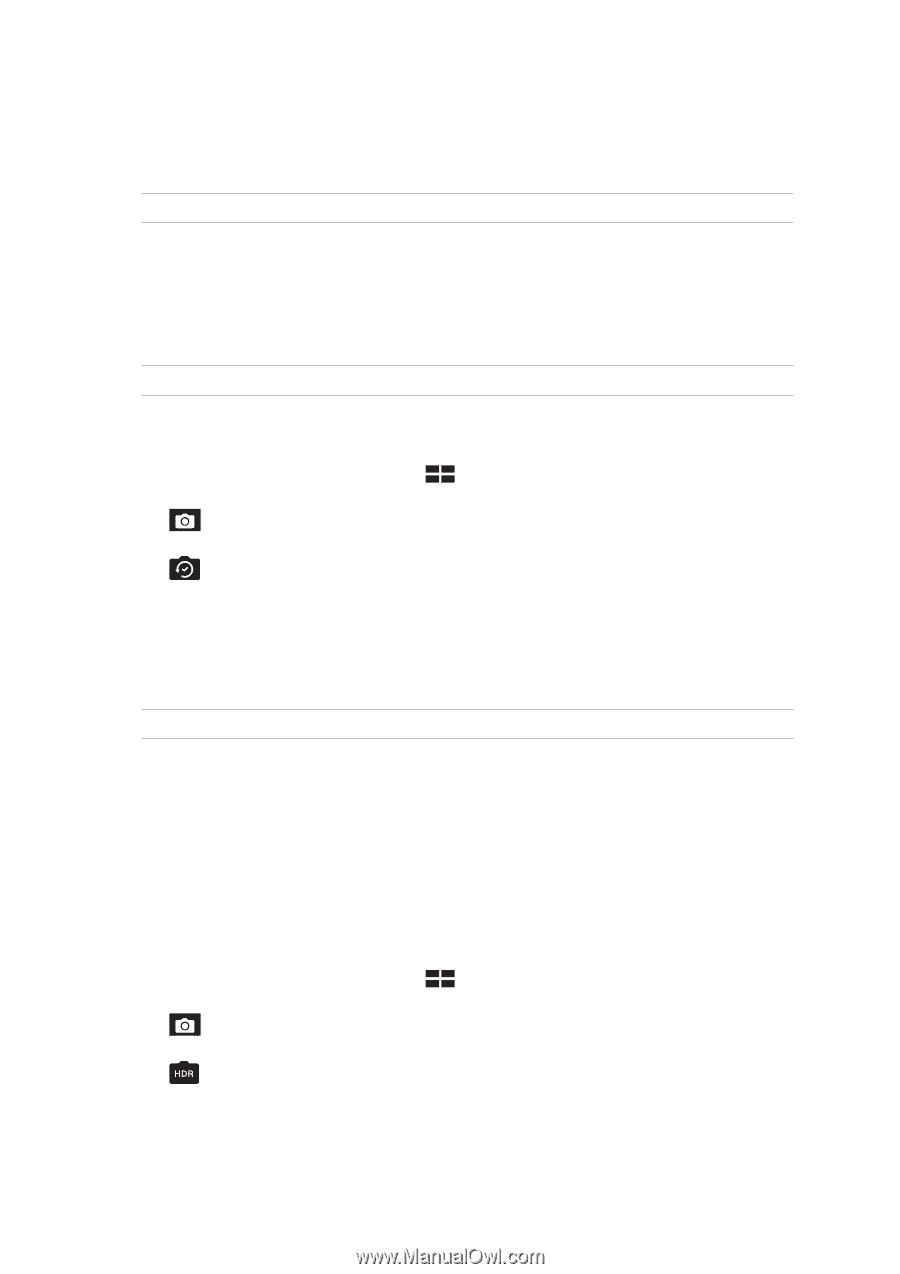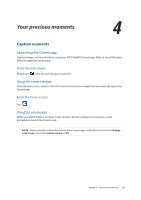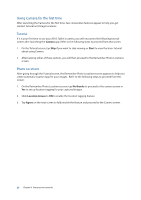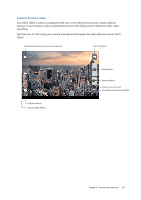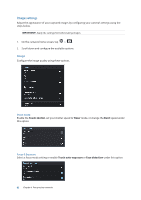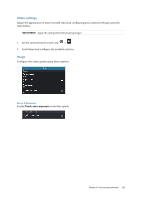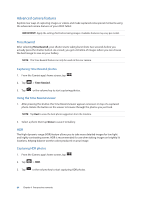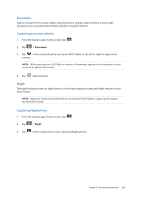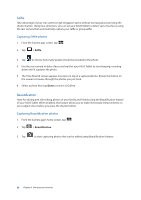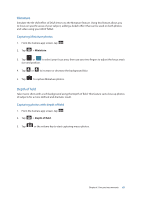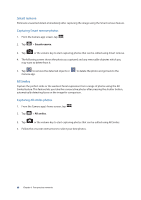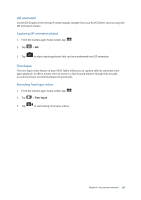Asus Transformer Pad TF303K Transformer Pad TF303K E-Manual English - Page 64
Advanced camera features, Capturing Time Rewind photos, Using the Time Rewind viewer
 |
View all Asus Transformer Pad TF303K manuals
Add to My Manuals
Save this manual to your list of manuals |
Page 64 highlights
Advanced camera features Explore new ways of capturing images or videos and make captured extra special moments using the advanced camera features of your ASUS Tablet. IMPORTANT! Apply the settings first before taking images. Available features may vary per model. Time Rewind After selecting Time Rewind, your shutter starts taking burst shots two seconds before you actually press the shutter button. As a result, you get a timeline of images where you can choose the best image to save on your Gallery. NOTE: The Time Rewind feature can only be used on the rear camera. Capturing Time Rewind photos 1. From the Camera app's home screen, tap . 2. Tap > Time Rewind. 3. Tap or the volume key to start capturing photos. Using the Time Rewind viewer 1. After pressing the shutter, the Time Rewind viewer appears onscreen on top of a captured photo. Rotate the button on the viewer to browse through the photos you just took. NOTE: Tap Best to view the best photo suggestion from the timeline. 2. Select a photo then tap Done to save it to Gallery. HDR The High-dynamic-range (HDR) feature allows you to take more detailed images for low-light and highly contrasting scenes. HDR is recommended for use when taking images on brightly lit locations, helping balance out the colors produced on your image. Capturing HDR photos 1. From the Camera app's home screen, tap . 2. Tap > HDR. 3. Tap or the volume key to start capturing HDR photos. 64 Chapter 4: Your precious moments