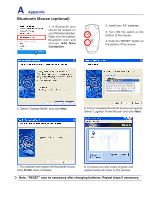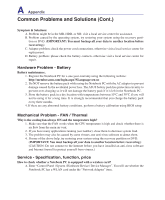Asus U1 User Manual - Page 68
Common Problems and Solutions Cont., Hardware Problem - Battery, Mechanical Problem - FAN / Thermal - price
 |
View all Asus U1 manuals
Add to My Manuals
Save this manual to your list of manuals |
Page 68 highlights
A Appendix Common Problems and Solutions (Cont.) Symptom & Solutions: A. Problem might be in the MB, HDD, or NB; visit a local service center for assistance. B. Problem caused by the operating system, try restoring your system using the recovery partition or DVD. (IMPORTANT: You must backup all your data to another location before recovering.) C. Adapter problem; check the power cord connections, otherwise visit a local service center for replacement. D. Battery problem; please check the battery contacts, otherwise visit a local service center for repair. Hardware Problem - Battery Battery maintenance. 1. Register the Notebook PC for a one-year-warranty using the following website: http://member.asus.com/login.aspx?SLanguage=en-us 2. Do NOT remove the battery pack while using the Notebook PC with the AC adaptor to prevent damage caused by the accidental power loss. The ASUS battery pack has protection circuitry to prevent over-charging so it will not damage the battery pack if it is left in the Notebook PC. 3. Store the battery pack in a dry location with temperatures between 10℃ and 30℃ if you will not be using it for a long time. It is strongly recommended that you charge the battery pack every three months. 4. If there are any abnormal battery conditions, perform a battery calibration using BIOS setup. Mechanical Problem - FAN / Thermal Why is the cooling fan always ON and the temperature high? 1. Make sure that the FAN works when the CPU temperature is high and check whether there is air flow from the main air vent. 2. If you have many applications running (see taskbar), close them to decrease system load. 3. The problem may also be caused by some viruses, use anti-virus software to detect them. 4. If none of the above help, try restoring your system using the recovery partition or DVD. (IMPORTANT: You must backup all your data to another location before recovering.) (CAUTION: Do not connect to the Internet before you have installed an anti-virus software and Internet firewall to protect yourself from viruses.) Service - Specification, function, price How to check whether a Notebook PC is equipped with a wireless card? A. Enter "Control Panel | System | Hardware Device | Device Manager". You will see whether the Notebook PC has a WLAN card under the "Network Adapter" item.