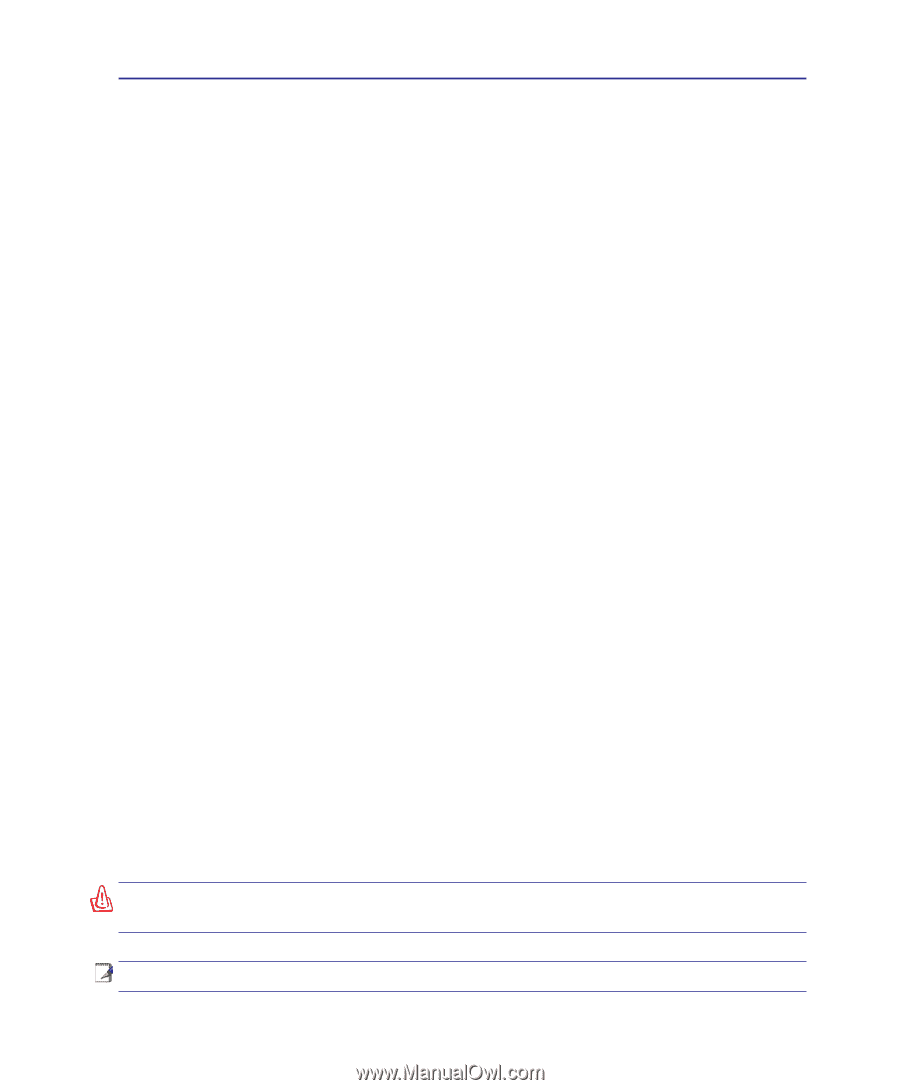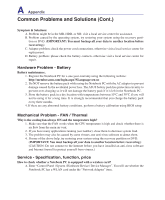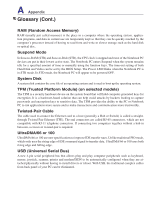Asus U1 User Manual - Page 73
System Recovery CDs (on selected models
 |
View all Asus U1 manuals
Add to My Manuals
Save this manual to your list of manuals |
Page 73 highlights
A Appendix System Recovery CDs (on selected models) (Windows® XP™ Home and Professional Editions) The Recover CDs includes an image of the operating system, drivers, and utilities installed on your Notebook PC at the factory. The Recover CDs provides a comprehensive recovery solution that quickly restores your Notebook PC's software to its original working state, provided that your hard disk drive is in good working order. Before using the Recover CDs, copy your data files (such as Outlook PST files) to floppy disks or to a network drive and make note of any customized configuration settings (such as network settings). Detailed procedure on using the Recover CDs: 1. Insert Recover CD 1 into your optical drive. 2. Turn ON your notebook PC or restart if it is already ON. 3. Press on bootup and select the optical drive using the down cursor and press to boot from Recover CD 1. Or set your optical drive to boot in BIOS. 5. Select menu item (within 60 seconds): 1. MS-DOS with CD-ROM Support. This option will automatically execute after 60 seconds if no selections are made. This option is like using a DOS startup disk and load the CD-ROM driver for DOS and give you a DOS prompt. Several DOS utilities will be available on drive "A:". 2. Recover Windows XP _____ to first partition only. This option will delete only the first partition, allowing you to keep other partitions, and create a new system partition as drive "C". 3. Recover Windows XP _____ to entire HD. This option will delete all partitions from your hard disk drive and create a new system partition as drive "C". 4. Recover Windows XP _____ to entire HD with 2 partition. This option will delete all partitions from your hard disk drive and create two new partitions "C" (60%) and "D" (40%). 6. Follow the on-screen instructions to complete the recovery process. You will be asked for Recover CD 2 after a few minutes and ASUS Driver and Utility CD after a few more minutes. 7. Remove the Recover CD and restart your Notebook PC to configure Windows. 8. Follow the on-screen wizards to complete Windows setup. WARNING: Do not remove the Recover CD (unless instructed to do so) during the recovery process or else your partitions will be unusable. NOTE: Please visit www.asus.com for updated drivers and utilities.