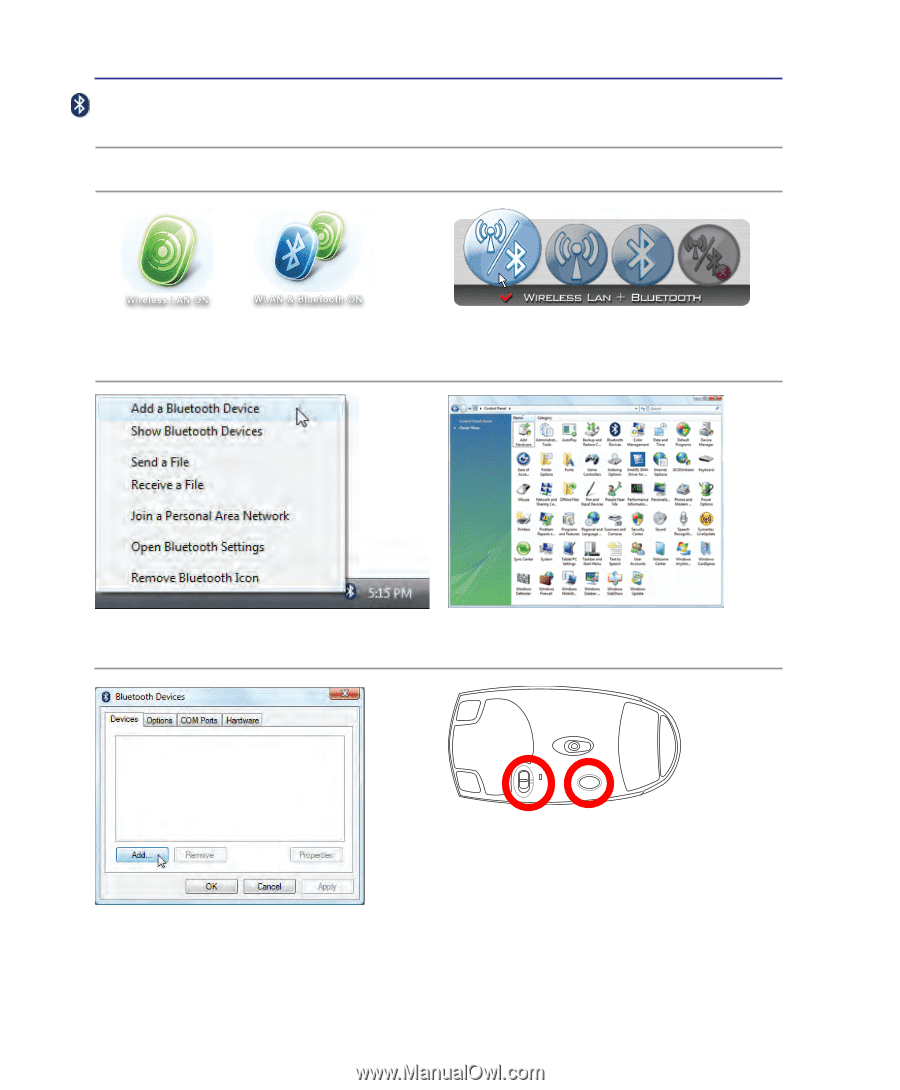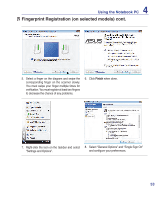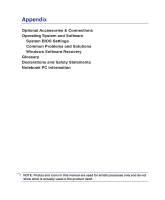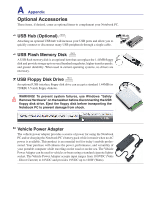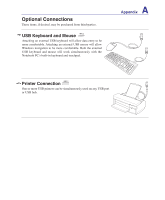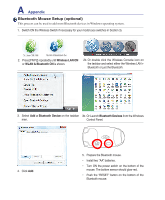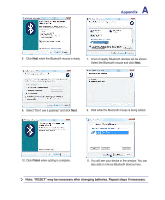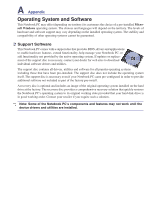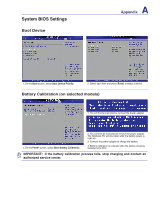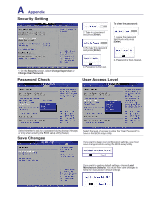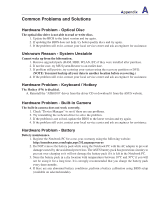Asus U1E U1 user's manual (English) - Page 58
Bluetooth Mouse Setup optional, Add a Bluetooth Device, Bluetooth Devices, Wireless LAN
 |
View all Asus U1E manuals
Add to My Manuals
Save this manual to your list of manuals |
Page 58 highlights
A Appendix Bluetooth Mouse Setup (optional) This process can be used to add most Bluetooth devices in Windows operating system. 1. Switch ON the Wireless Switch if necessary for your model (see switches in Section 3). 2. Press [FN F2] repeatedly until Wireless LAN ON or WLAN & Bluetooth ON is shown. 2b. Or double click the Wireless Console icon on the taskbar and select either the Wireless LAN + Bluetooth or just the Bluetooth. 3. Select Add a Bluetooth Device on the taskbar 3b. Or Launch Bluetooth Devices from the Windows men. Control Panel. OFF ON ESET R 4. Click Add. 5. Prepare the Bluetooth mouse. • Install two "AA" batteries. • Turn ON the power switch on the bottom of the mouse. The bottom sensor should glow red. • Push the "RESET" button on the bottom of the Bluetooth mouse.