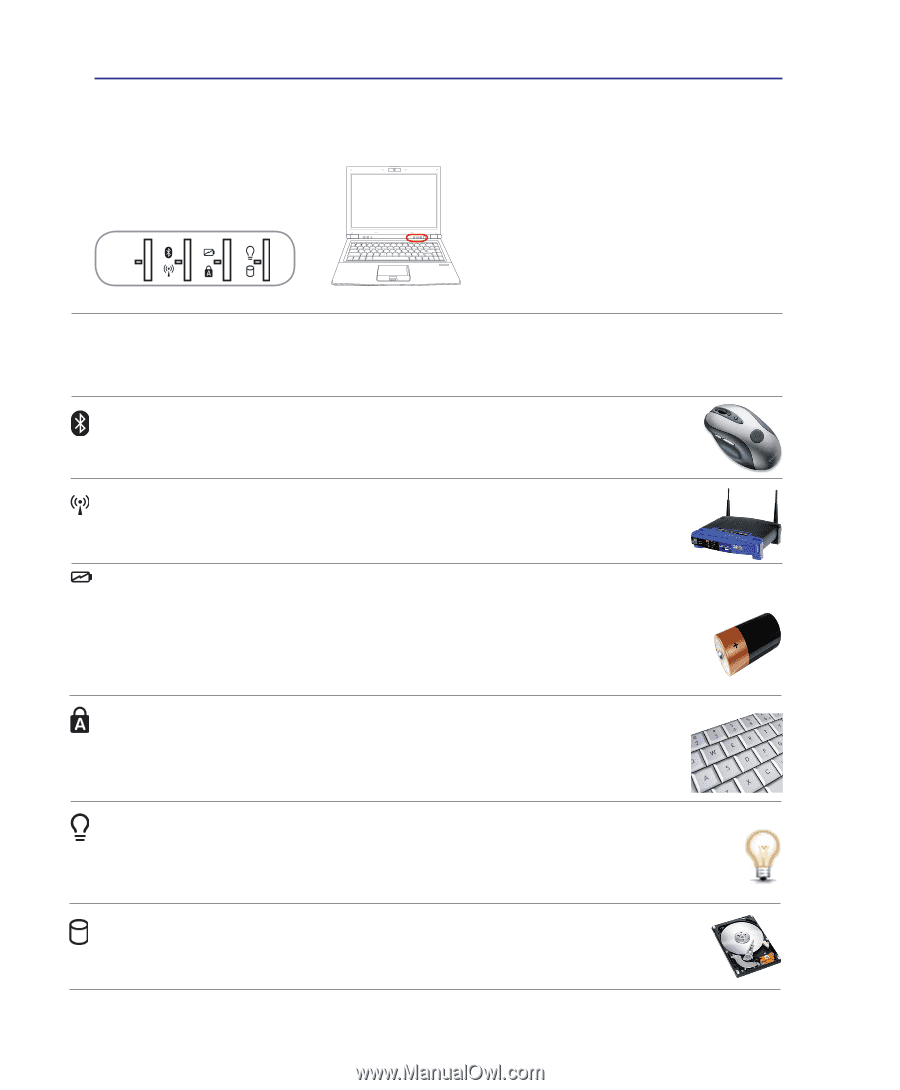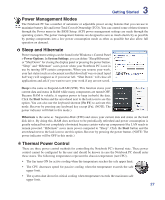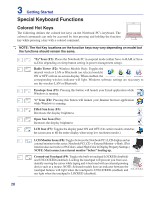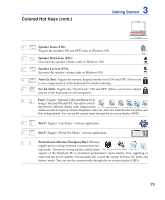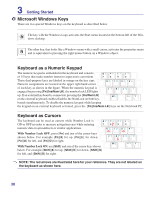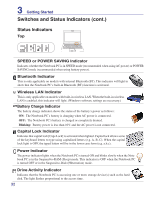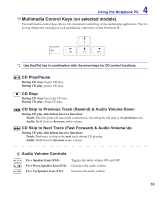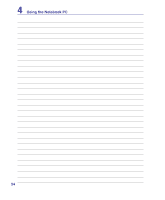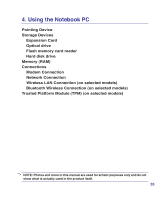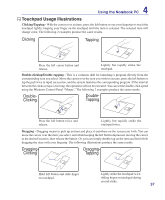Asus U3S User Manual - Page 32
Switches and Status Indicators cont.
 |
View all Asus U3S manuals
Add to My Manuals
Save this manual to your list of manuals |
Page 32 highlights
3 Getting Started Switches and Status Indicators (cont.) Status Indicators 1.3 MEGA PIXELS Top TURBO NORMAL SPEED POWER SAVING SPEED or POWER SAVING Indicator Indicates whether the Notebook PC is in SPEED mode (recommended when using AC power) or POWER SAVING mode (recommended when using battery power). Bluetooth Indicator This is only applicable on models with internal Bluetooth (BT). This indicator will light to show that the Notebook PC's built-in Bluetooth (BT) function is activated. Wireless LAN Indicator This is only applicable on models with built-in wireless LAN. When the built-in wireless LAN is enabled, this indicator will light. (Windows software settings are necessary.) Battery Charge Indicator The battery charge indicator shows the status of the battery's power as follows: ON: The Notebook PC's battery is charging when AC power is connected. OFF: The Notebook PC's battery is charged or completely drained. Blinking: Battery power is less than 10% and the AC power is not connected. Capital Lock Indicator Indicates that capital lock [Caps Lock] is activated when lighted. Capital lock allows some of the keyboard letters to type using capitalized letters (e.g. A, B, C). When the capital lock light is OFF, the typed letters will be in the lower case form (e.g. a,b,c). Power Indicator The power indicator lights when the Notebook PC is turned ON and blinks slowly when the Notebook PC is in the Suspend-to-RAM (Sleep) mode. This indicator is OFF when the Notebook PC is turned OFF or in the Suspend-to-Disk (Hibernation) mode. Drive Activity Indicator Indicates that the Notebook PC is accessing one or more storage device(s) such as the hard disk. The light flashes proportional to the access time. 32