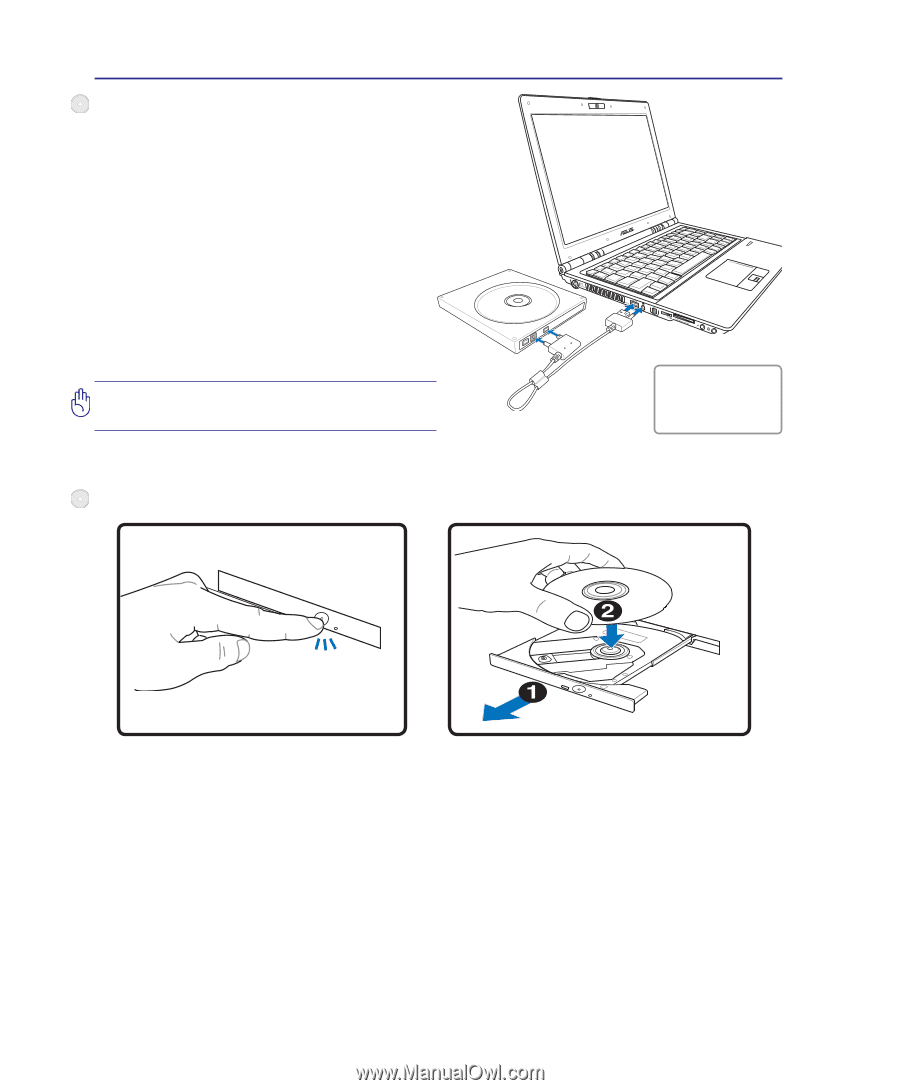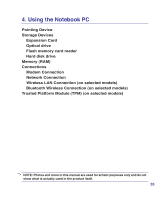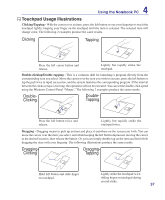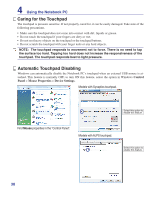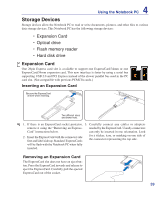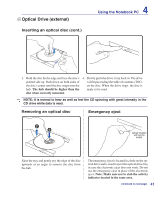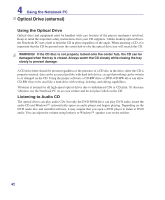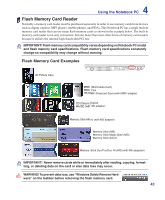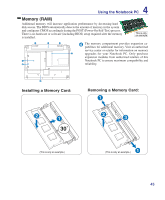Asus U3S User Manual - Page 40
Optical Drive external
 |
View all Asus U3S manuals
Add to My Manuals
Save this manual to your list of manuals |
Page 40 highlights
4 Using the Notebook PC Optical Drive (external) Connecting an external optical drive The USB 2.0 port provides a convenient solution to connect the external optical drive. Normally, an additional power adapter is required for an external optical drive but this Notebook PC features a power output jack for use with the provided optical drive. IMPORTANT! See Appendix for important safety and regulatory information. Inserting an optical disc OFF ON Connect the integrated USB and power plugs to the Notebook PC and external optical drive. 1. While the Notebook PC's power is ON, press the drive's eject button and the tray will eject out partially. 2. Gently pull on the drive's front panel and slide the tray completely out. Be careful not to touch the CD drive lens and other mechanisms. Make sure there are no obstructions that may get jammed under the drive's tray. 40