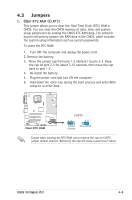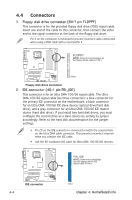Asus V2-PH1 Vintage2-PH1 User''s Manual for English Edition - Page 51
PCI browser, Usage
 |
View all Asus V2-PH1 manuals
Add to My Manuals
Save this manual to your list of manuals |
Page 51 highlights
PCI browser Click to display the PCI (Peripheral Component Interconnect) browser. This browser provides information on the PCI devices installed on your system. Click the plus sign (+) before the PCI Information item to display available information. Usage The Usage browser displays real-time information on the CPU, hard disk drive space, and memory usage. Click to display the Usage browser. CPU usage The CPU tab displays real-time CPU usage in line graph representation. If the CPU has an enabled HyperThreading, two separate line graphs display the operation of the two logical processors. Hard disk drive space usage The Hard Disk tab displays the used and available hard disk drive space. The left panel of the tab lists all logical drives. Click a hard disk drive to display the information on the right panel. The pie chart at the bottom of the window represents the used (blue) and the available HDD space. ASUS Vintage2-PH1 3-13