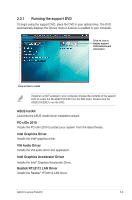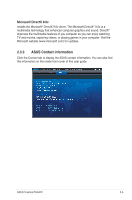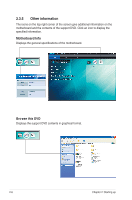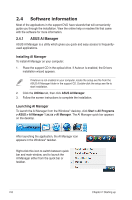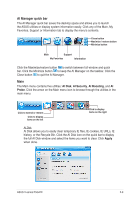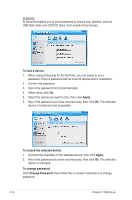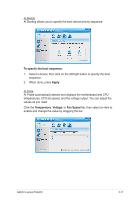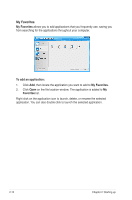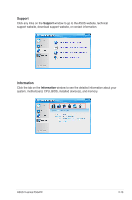Asus V6-P5G41E User Manual - Page 28
Software information, 2.4.1 ASUS AI Manager
 |
View all Asus V6-P5G41E manuals
Add to My Manuals
Save this manual to your list of manuals |
Page 28 highlights
2.4 Software information Most of the applications in the support DVD have wizards that will conveniently guide you through the installation. View the online help or readme file that came with the software for more information. 2.4.1 ASUS AI Manager ASUS AI Manager is a utility which gives you quick and easy access to frequentlyused applications. Installing AI Manager To install AI Manager on your computer: 1. Place the support CD in the optical drive. If Autorun is enabled, the Drivers installation wizard appears. If Autorun is not enabled in your computer, locate the setup.exe file from the ASUS AI Manager folder in the support CD. Double-click the setup.exe file to start installation. 2. Click the Utilities tab, then click ASUS AI Manager. 3. Follow the screen instructions to complete the installation. Launching AI Manager To launch the AI Manager from the Windows® desktop, click Start > All Programs > ASUS > AI Manager 1.xx.xx > AI Manager. The AI Manager quick bar appears on the desktop. After launching the application, the AI Manager icon appears in the Windows® taskbar. Right-click this icon to switch between quick bar and main window, and to launch the AI Manager either from the quick bar or taskbar. 2-8 Chapter 2: Starting up