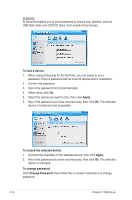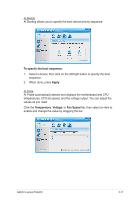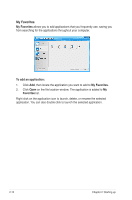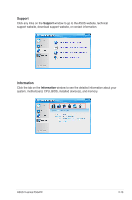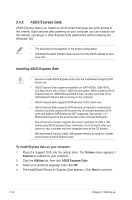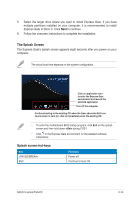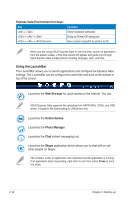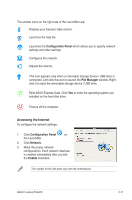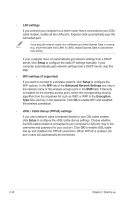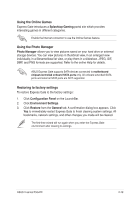Asus V6-P5G41E User Manual - Page 35
The Splash Screen, Splash screen hot-keys, Express Gate in Drive C. Click
 |
View all Asus V6-P5G41E manuals
Add to My Manuals
Save this manual to your list of manuals |
Page 35 highlights
5. Select the target drive where you want to install Express Gate. If you have multiple partitions installed on your computer, it is recommended to install Express Gate in Drive C. Click Next to continue. 6. Follow the onscreen instructions to complete the installation. The Splash Screen The Express Gate's splash screen appears eight seconds after you power on your computer. The actual boot time depends on the system configuration. Click an application icon to enter the Express Gate environment and launch the selected application Turn off the computer Continue booting to the existing OS when the timer above the Exit icon counts down to zero (0); click to immediately enter the existing OS • To enter the motherboard BIOS Setup program, click Exit on the splash screen and then hold down during POST. • Click in the Express Gate environment for the detailed software instructions. Splash screen hot-keys Key ESC Function Power off Continue to boot OS ASUS V-series P5G41E 2-15