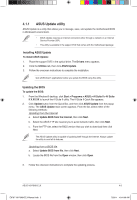Asus V6-P8H61ELX User Manual - Page 50
ASUS EZ Flash 2, Drive, Folder Info, To update the BIOS using EZ Flash 2, Advanced Mode
 |
View all Asus V6-P8H61ELX manuals
Add to My Manuals
Save this manual to your list of manuals |
Page 50 highlights
4.1.2 ASUS EZ Flash 2 The ASUS EZ Flash 2 feature allows you to update the BIOS without using an OS‑based utility. Before you start using this utility, download the latest BIOS file from the ASUS website at www.asus.com To update the BIOS using EZ Flash 2: 1. Insert the USB flash disk that contains the latest BIOS file to the USB port. 2. Enter the Advanced Mode of the BIOS setup program. Go to the Tool menu to select ASUS EZ Flash Utility and press to enable it. Exit ASUSTek EZ Flash 2 BIOS ROM Utility V00.75 Flash Info MODEL: V6-P8H61ELX File Path: fs0:\ Drive fs0:\ VER: 0105 Folder Info 07/22/11 03:33p 4194304 DATE: 07/22/2011 V6-P8H61ELX.ROM File Info MODEL: Help Info VER: DATE [Enter] Select or Load [Tab] Switch [Up/Down/PageUp/PageDown/Home/End] Move [Esc] Exit [F2] Backup 3. Press to switch to the Drive field. 4. Press the Up/Down arrow keys to find the USB flash disk that contains the latest BIOS, and then press . 5. Press to switch to the Folder Info field. 6. Press the Up/Down arrow keys to find the BIOS file, and then press to perform the BIOS update process. Reboot the system when the update process is done. • This function supports USB flash disks with FAT 32/16 format and single partition only. • DO NOT shut down or reset the system while updating the BIOS to prevent system boot failure! 4-4 Chapter 4: BIOS setup E6787 V6-P8H61ELX Manual.indb 4 7/28/11 10:44:08 AM